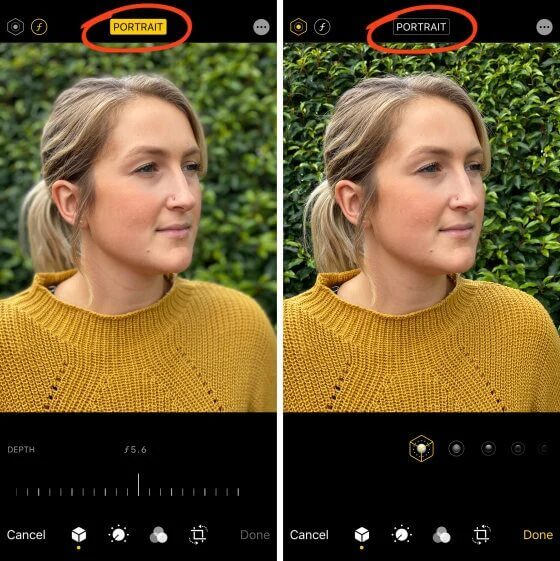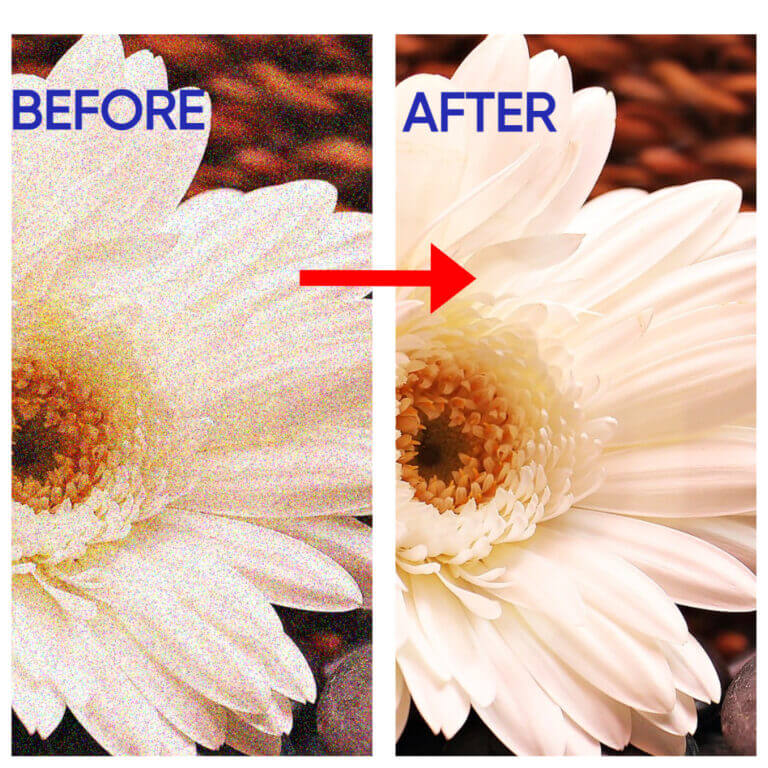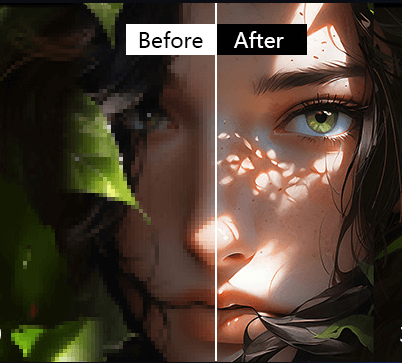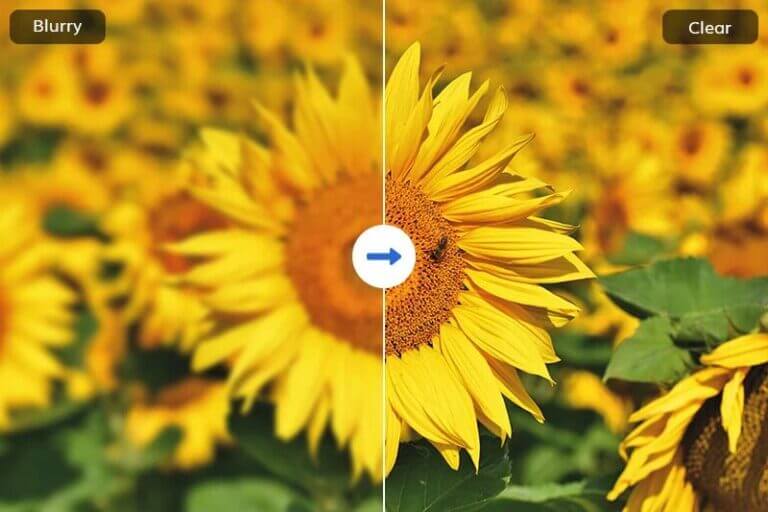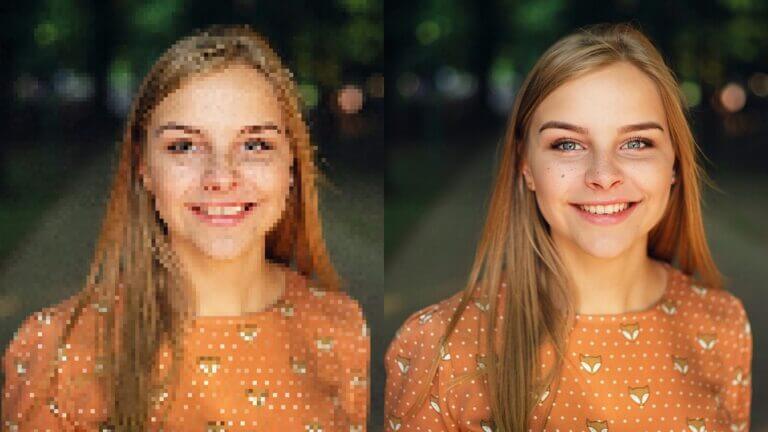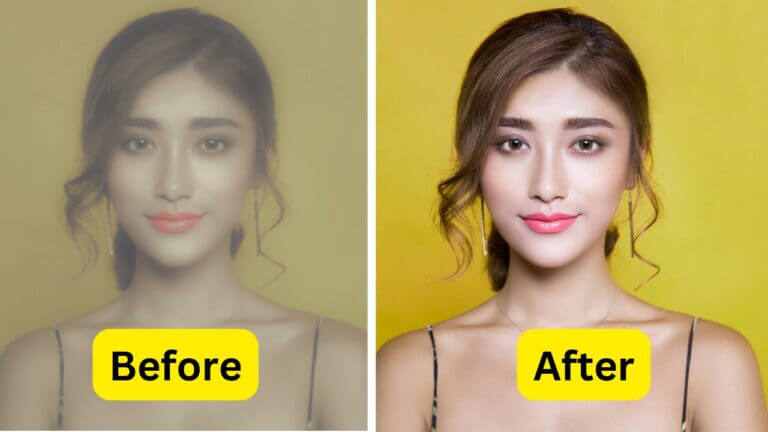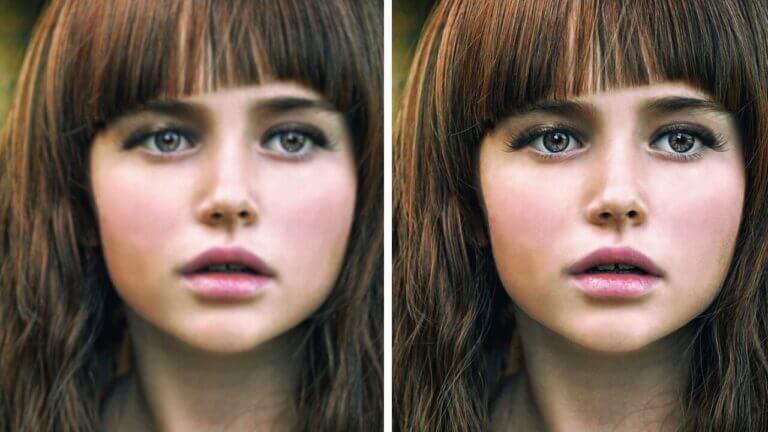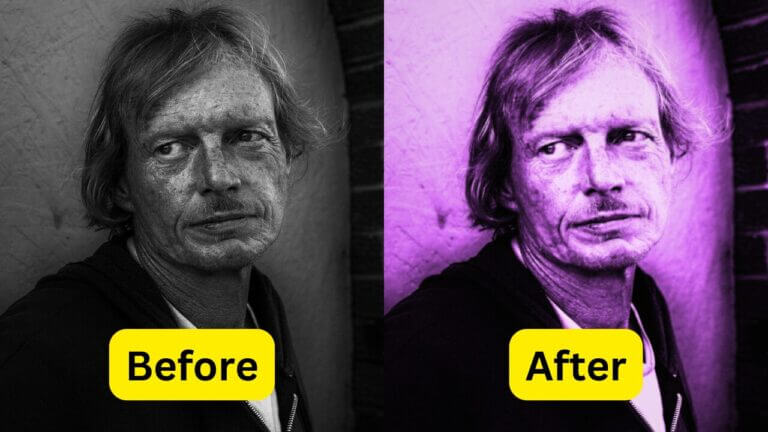
How to Convert Picture to HD Quality
In our visually driven world, high-quality images are more crucial than ever. From social media to professional presentations, the clarity and resolution of your pictures can make a significant impact. HD quality images not only look more professional but also enhance engagement and convey your message more effectively. This article compares traditional methods like Photoshop