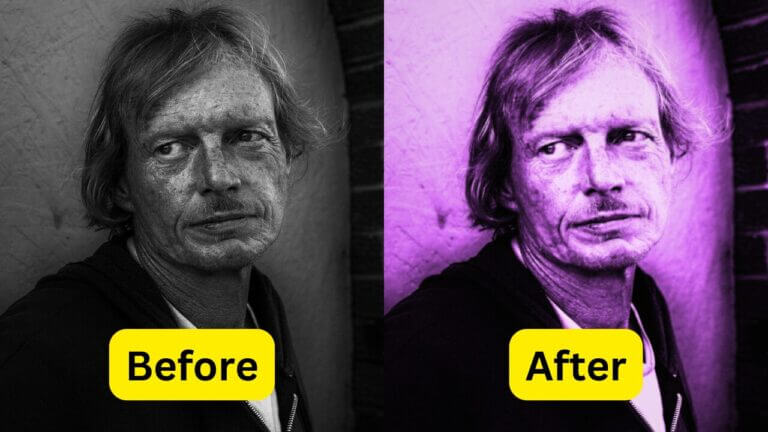In our visually driven world, high-quality images are more crucial than ever. From social media to professional presentations, the clarity and resolution of your pictures can make a significant impact. HD quality images not only look more professional but also enhance engagement and convey your message more effectively. This article compares traditional methods like Photoshop with the innovative approach of Face26 for converting pictures to HD quality, providing a comprehensive guide on both techniques.
By the end of this article, you’ll have a clear understanding of how to convert picture to HD quality using both Photoshop and Face26. We’ll cover step-by-step guides, expert tips, and the pros and cons of each method to help you choose the best solution for your needs.
Converting Pictures to HD Quality Using Photoshop
Why Photoshop?
Photoshop has been the gold standard in image editing for decades. Known for its powerful tools and extensive capabilities, it’s a favorite among professional photographers and graphic designers. Photoshop is ideal for users who need advanced features and have the technical skills to utilize them. It’s perfect for professional-grade photo editing, complex retouching, and detailed enhancements.
Step-by-Step Guide to Convert Pictures to HD Quality Using
Step 1: Open Your Image in Photoshop
Launch Photoshop and open the image you want to convert to HD quality. Simply drag and drop your file into the workspace or use the “File” menu to open it.
Step 2: Use the ‘Image Size’ Tool
Navigate to Image > Image Size. Here, you can adjust the resolution and dimensions. Increasing the resolution will enhance the image quality, but be mindful of not overextending as it may introduce artifacts.
Step 3: Apply Sharpening Filters
To improve the clarity of your image, use sharpening filters:
- Unsharp Mask: Go to Filter > Sharpen > Unsharp Mask. Adjust the Amount, Radius, and Threshold sliders to sharpen the image.
- Smart Sharpen: Go to Filter > Sharpen > Smart Sharpen for more advanced control over sharpening with noise reduction options.
Step 4: Adjusting Levels and Curves
Enhance the contrast and brightness by adjusting the levels and curves:
- Levels: Go to Image > Adjustments > Levels and adjust the shadows, midtones, and highlights.
- Curves: Go to Image > Adjustments > Curves and fine-tune the tonal range of the image.
Step 5: Save and Export Options
Once satisfied with the edits, save and export your image. Use File > Save As to choose the format and ensure you select the highest quality settings.
Pros and Cons of Using Photoshop
Pros
- High Control: Offers extensive control over every aspect of image editing.
- Advanced Features: Ideal for professionals needing detailed and complex edits.
Cons
- Steep Learning Curve: Requires significant time to learn and master.
- Expensive Software Subscription: Photoshop is costly, with a subscription model that may not be feasible for all users.
Expert Tips and Tricks
Professional photographers and graphic designers often suggest:
- Using Layer Masks: For non-destructive editing.
- Leveraging Adjustment Layers: For fine-tuning without altering the original image.
- Experimenting with Blending Modes: To achieve unique effects and enhanced details.
Converting Pictures to HD Quality Using Face26
Face26 is an innovative, AI-powered online tool designed to make image enhancement accessible to everyone. Its simplicity, cutting-edge technology, and web-based platform make it a top choice for users looking to quickly and efficiently convert pictures to HD quality.
Step-by-Step Guide to Convert Pictures to HD Quality Using
Step 1: Upload Your Image
Visit Face26.com and upload your image. The platform supports various file formats, ensuring a smooth upload process.
Step 2: Select HD Conversion Option
Navigate through the user-friendly interface and select the “Convert to HD” option. Face26’s intuitive design makes it easy to find and use this feature.
Step 3: Apply Enhancements
Face26 uses AI to automatically enhance your image. The tool applies sophisticated algorithms to improve resolution, sharpness, and overall quality with minimal user input.
Step 4: Preview and Download
Once the enhancements are complete, preview the final image to ensure it meets your expectations. Then, download the HD quality picture to your device.
Advantages of Using Face26 Over Photoshop
Ease of Use
Face26 requires no technical skills, making it accessible to everyone, from beginners to professionals.
Speed and Efficiency
The conversion process is quick and delivers high-quality results without the need for manual adjustments.
Cost-Effectiveness
Face26 offers affordable options and, in many cases, free services, making it a budget-friendly alternative to Photoshop’s expensive subscription model.
Accessibility
As a web-based platform, Face26 can be accessed from any device with an internet connection, providing flexibility and convenience.
We’ve explored how to convert pictures to HD quality using both Photoshop and Face26. Photoshop offers extensive control and advanced features for professionals but comes with a steep learning curve and high cost. On the other hand, Face26 provides a user-friendly, efficient, and cost-effective solution suitable for most users. Ready to enhance your images effortlessly? Try Face26 today for a quick and easy HD image conversion experience. Visit Face26.com to start converting your pictures to HD quality and explore more features.
FAQ
How do I make my photos HD quality?
Use tools like Photoshop for manual editing or Face26 for automated enhancements.
How to convert jpg to 4k ultra hd?
You can upscale images in Photoshop by adjusting the resolution or use Face26 for an automated 4K conversion.
How to convert a blurry picture to HD?
Apply sharpening filters in Photoshop or use Face26’s AI-powered enhancements.
How can I improve low-quality images to high quality?
Adjust resolution, sharpen, and enhance brightness and contrast using Photoshop, or use Face26 for an automated process.
How do I make my phone pictures HD?
Upload your phone pictures to Face26 and select the HD conversion option for quick enhancements.
What picture format is HD quality?
JPEG and PNG are commonly used formats for HD quality images.
Is JPEG or PNG higher quality?
PNG typically offers higher quality due to its lossless compression, but JPEG is more widely used for its balance of quality and file size.