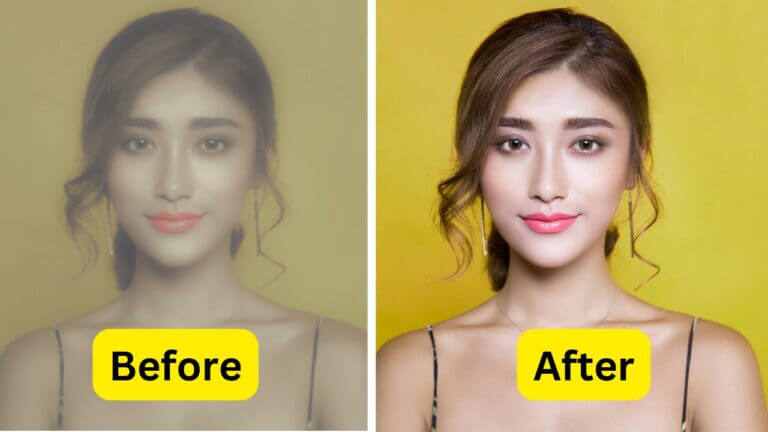Mastering the art of how to change the resolution of a photo is crucial for achieving optimal image quality. Whether you’re a professional photographer or a casual user, high-resolution images are essential for ensuring that your photos look sharp and clear across various mediums. In this comprehensive guide, we will explore two powerful tools, Photoshop and Face26, to learn how to change the resolution of a photo. We will walk you through step-by-step processes for both tools, highlighting the strengths and ease of use of Face26, making it easy for users of all skill levels to achieve high-quality results.
How to Change Resolution of a Photo Using Photoshop
Photoshop has been a cornerstone in the world of image editing since its release in 1988. Known for its comprehensive suite of tools and powerful features, Photoshop is the go-to software for professionals who require precise control over their images. Changing picture resolution is just one of the many tasks Photoshop excels at, thanks to its detailed options and customization capabilities.
Step-by-Step Guide to Changing Picture Resolution in Photoshop
Step 1: Open Your Image
To begin, you’ll need to import your image into Photoshop. Open the program and select “File” from the top menu, then click “Open” and choose the image you want to edit. Your photo will appear in the workspace, ready for editing.
Step 2: Access the Image Size Dialog Box
Next, navigate to the Image Size dialog box by clicking on “Image” in the top menu, then selecting “Image Size.” This will bring up a dialog box with various options for adjusting the size and resolution of your image.
Step 3: Adjust Resolution
In the Image Size dialog box, you’ll see a field labeled “Resolution.” Here, you can enter your desired resolution in pixels per inch (PPI). To change the resolution without altering the dimensions of your image, make sure the “Resample Image” checkbox is unchecked. This will adjust the number of pixels per inch without changing the overall size of the image.
Step 4: Save the Image
Once you’ve set your desired resolution, it’s time to save your image. Click “File” and then “Save As.” Choose your preferred file format (such as JPEG or PNG) and select the quality level. Saving in a high-quality format ensures that the changes you made to the resolution are preserved.
Tips for Optimal Results
- Recommended Resolution Settings: For web use, a resolution of 72 PPI is typically sufficient. For printing, aim for at least 300 PPI. Social media platforms often require specific dimensions and resolutions, so check their guidelines.
- Avoiding Common Pitfalls: Be mindful of image distortion and quality loss when adjusting resolution. Always preview your changes before saving.
Pros and Cons of Using Photoshop
Pros:
- Photoshop offers an extensive range of advanced tools and features, providing users with unparalleled control over their images. From advanced selection tools to sophisticated color grading options, Photoshop’s comprehensive suite of features makes it an industry standard for professional image editing.
- Photoshop’s advanced algorithms and precision editing capabilities enable users to produce high-quality, professional-grade results that meet the demands of even the most discerning clients.
Cons:
- Photoshop’s extensive feature set and complex interface can be overwhelming for beginners, requiring significant time and effort to master. This steep learning curve can be a significant barrier to entry for those new to image editing.
- Photoshop is a subscription-based service, which can be costly for individuals or small businesses. This ongoing expense may be a significant financial burden for those who do not require the advanced features and capabilities offered by Photoshop.
Now that you’re familiar with changing picture resolution using Photoshop, let’s explore an alternative that offers advanced AI features and ease of use: Face26. Face26 simplifies the process and provides high-quality results with minimal effort.
How to Change the Resolution of a Photo Effortlessly Using Face26 AI
Face26 is a cutting-edge tool designed for users of all skill levels who want to enhance their images effortlessly. Unlike traditional software, Face26 leverages artificial intelligence to automatically optimize and enhance your photos, making it a powerful yet user-friendly solution.
Step-by-Step Guide to Changing Picture Resolution in Face26
Step 1: Upload Your Image
Getting started with Face26 is simple. Visit the Face26 website and click on the “Upload Image” button. Select the photo you want to enhance from your device.
Step 2: Use Face26’s Resolution Enhancement Tool
Once your image is uploaded, navigate to the resolution enhancement tool. Face26’s AI will automatically analyze and adjust the resolution of your image, ensuring optimal quality.
Step 3: Fine-Tune Your Image
For users who want more control, Face26 offers optional manual adjustments. You can fine-tune various settings to get your desired results, though the AI typically does an excellent job on its own.
Step 4: Download and Save
After enhancing your image, click the “Download” button. Face26 provides multiple format options, allowing you to save your photo in the format that best suits your needs.
Benefits of Using Face26
- User-Friendly Interface: Face26’s intuitive design makes it accessible to users of all skill levels, from beginners who want to enhance their photos quickly to professionals who need precise control over their images.
- Quick and Efficient Processing: Face26’s AI technology processes images rapidly, saving time and effort by automatically optimizing resolution, sharpness, and other image quality parameters.
- No Extensive Knowledge Required: With Face26, you don’t need to be an image editing expert to achieve high-quality results. The AI-powered enhancements work seamlessly in the background, producing stunning images with minimal user input.
Comparison Between Photoshop and Face26
Ease of Use:
Face26’s streamlined interface and automated processes make it significantly easier to use compared to Photoshop’s complex and feature-rich environment, which can be overwhelming for beginners.
Quality of Results:
Photoshop provides manual precision, allowing users to fine-tune every aspect of their images. However, this level of control comes at the cost of increased complexity and time required to achieve high-quality results. Face26’s AI enhancements, on the other hand, produce impressive results with minimal effort, leveraging advanced algorithms to optimize image quality.
Cost and Accessibility:
Photoshop requires a subscription, which can be costly, especially for individuals or small businesses. Face26, on the other hand, offers a more flexible pricing model, making it accessible to a broader audience, including hobbyists, small businesses, and professionals on a budget.
Changing picture resolution of photos is crucial for ensuring they look their best across different mediums. Whether you choose the comprehensive tools of Photoshop or the AI-powered simplicity of Face26, both methods can help you achieve high-quality results. Try Face26 today for quick and efficient resolution changes, and see the difference AI can make!
Frequently Asked Questions
How do I change resolution on a JPEG photo?
To change the resolution of a JPEG photo, you can use software like Photoshop or Face26. In Photoshop, use the Image Size dialog box. In Face26, simply upload your photo and let the AI do the work.
Can I convert a picture to high resolution?
Yes, you can convert a picture to high resolution using tools like Face26, which enhance images automatically, or Photoshop, where you can manually adjust the resolution settings.
How do I change the resolution of a picture on my phone?
You can use mobile apps or online tools like Face26 to change the resolution of a picture on your phone. Upload your image, make the necessary adjustments, and download the enhanced photo.
How to convert a normal pic to HD?
To convert a normal picture to HD, use an AI-powered tool like Face26 that can automatically enhance the resolution and quality of your photo with minimal effort.
How to improve photo quality?
Improving photo quality can involve adjusting resolution, sharpness, and other settings. Tools like Face26 use AI to automatically enhance these aspects, while Photoshop allows for manual adjustments.
How do I change the resolution of a picture without losing quality?
To change the resolution without losing quality, ensure you’re not resampling the image in Photoshop or use an AI tool like Face26 that optimizes resolution while maintaining image integrity.