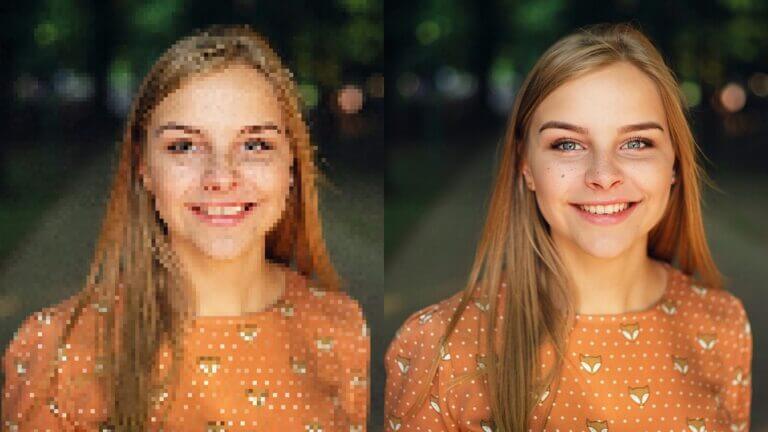In the digital age, image quality matters more than ever, especially when it comes to printing and digital displays. DPI, or Dots Per Inch, plays a crucial role in determining the clarity, detail, and overall quality of printed images. Whether you’re a professional photographer capturing life’s moments in stunning detail, a graphic designer creating intricate designs, or simply someone looking to improve the quality of your personal prints, understanding how to increase the DPI of an image is essential.
Higher DPI ensures your images look sharp and professional, making a significant difference in presentations, marketing materials, and personal projects. In this comprehensive guide, we’ll delve into the concept of DPI, its importance in printing, and how you can easily increase the DPI of your images using industry-standard tools like Photoshop, as well as more user-friendly solutions like Face26’s ‘Unblur Images’ tool. By the end of this article, you’ll be equipped with the knowledge and tools to take your images to the next level, ensuring they meet the highest standards of quality and clarity.
What is DPI?
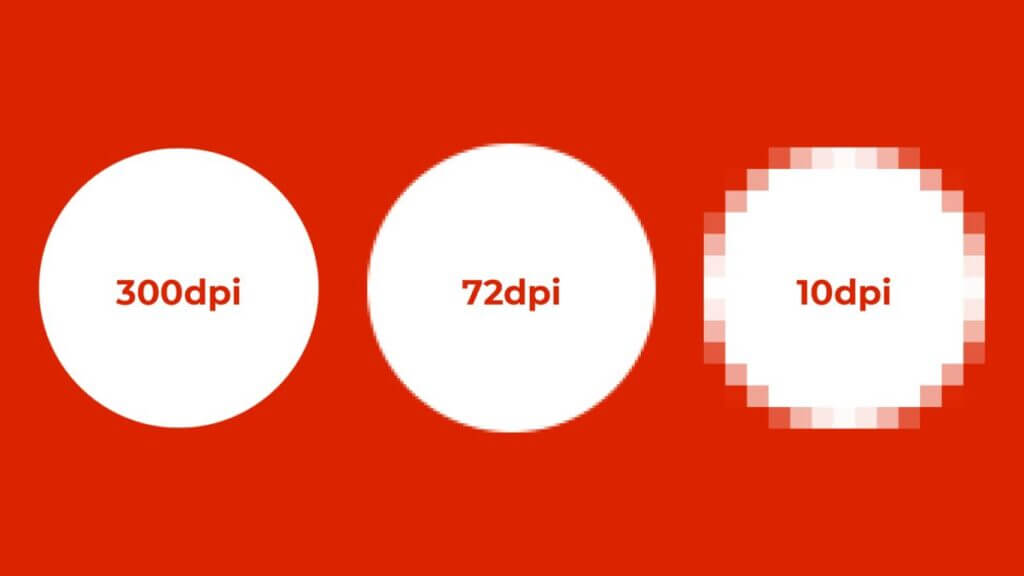
DPI stands for Dots Per Inch, a measure of spatial printing or video dot density. In simpler terms, it indicates how many dots of ink or pixels fit into a linear inch of a printed image. The higher the DPI, the more detailed and sharper the image will be. DPI is a critical factor in the printing industry because it directly impacts the clarity and resolution of printed materials. An image with a low DPI might appear blurry or pixelated when printed, while an image with a high DPI will have crisp lines and fine details, making it ideal for high-quality prints.
Difference Between DPI and PPI
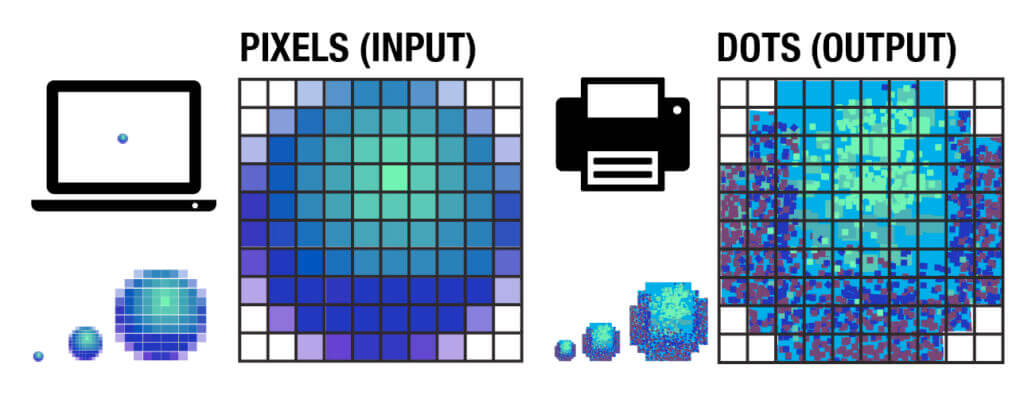
It’s important to distinguish between DPI and PPI (Pixels Per Inch). While DPI refers to the number of ink dots per inch in a printed image, PPI refers to the number of pixels per inch in a digital image. In digital imaging, PPI is a measure of resolution used to define the detail level of an image displayed on a screen. For optimal print quality, a high PPI is required to match a high DPI setting. This is because the printer translates the digital pixels (PPI) into printed dots (DPI). For example, an image with 300 PPI can be printed at 300 DPI to ensure that the printout retains the same quality and detail as seen on the screen. Therefore, while PPI and DPI are related, they apply to different contexts—PPI for digital displays and DPI for printing.
The Role of DPI in Printing and Digital Displays
In printing, a high DPI ensures crisp, clear, and detailed images. When preparing an image for print, it’s essential to adjust the DPI to ensure the final product meets the desired quality standards. Here’s why DPI is so crucial in printing:
- Crisp and Clear Images: Higher DPI means more ink dots per inch, resulting in sharper and more detailed prints. This is especially important for photographs and intricate designs where fine details matter.
- Professional Quality: For professional use, such as marketing materials, brochures, and banners, high DPI is necessary to maintain a polished and professional appearance.
- Large Format Prints: When printing large items like posters or banners, maintaining a high DPI ensures that the image doesn’t become pixelated or blurry, preserving its visual integrity.
For digital displays, PPI is more relevant as it determines how sharp an image appears on screens. However, understanding DPI is still crucial when preparing digital images for print. Images intended for print generally require a DPI of 300 or higher to maintain quality. This standard ensures that printed materials are of high quality and suitable for professional use.
Additionally, knowing how to balance DPI and PPI is beneficial when working with images that will be both displayed digitally and printed. Ensuring high resolution in both contexts will provide consistency and quality across all media formats.
How to Check the DPI of an Image
Windows
Checking the DPI of an image on a Windows computer is a straightforward process. Here are the steps you need to follow:
- Right-click on the image file: Locate the image file whose DPI you want to check and right-click on it.
- Select ‘Properties’: From the context menu that appears, select ‘Properties’.
- Go to the ‘Details’ tab: In the Properties window, navigate to the ‘Details’ tab. This tab contains various information about the file.
- Locate the DPI: Scroll down to find the fields labeled ‘Horizontal Resolution’ and ‘Vertical Resolution’. These values represent the DPI of the image.
This method is quick and effective for checking the DPI of any image file directly from your file explorer without needing additional software.
Mac
If you are using a Mac, you can check the DPI of an image using the built-in Preview application. Here are the steps:
- Open the image in Preview: Find the image file, right-click on it, and choose ‘Open With’ > ‘Preview’.
- Go to ‘Tools’: In the menu bar at the top of the screen, click on ‘Tools’.
- Select ‘Adjust Size’: From the dropdown menu, select ‘Adjust Size’.
- Find the DPI labeled as ‘Resolution’: In the Adjust Size window, look for the field labeled ‘Resolution’. This number represents the DPI of the image.
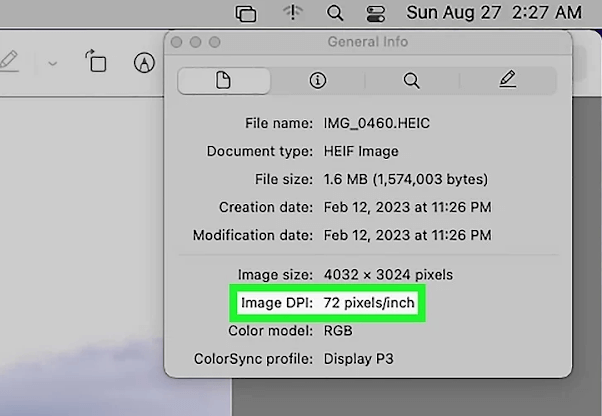
Using Preview is an efficient way to check the DPI on a Mac, as it provides a quick overview of the image’s resolution settings without needing additional software.
Importance of Checking DPI
Knowing how to check the DPI of an image is essential for ensuring that your images meet the necessary quality standards for printing. Low DPI images can appear pixelated or blurry when printed, which can detract from their appearance and effectiveness, especially in professional settings. By checking and, if necessary, adjusting the DPI of your images, you can ensure that they maintain their clarity and detail when printed. This step is particularly important for designers, photographers, and anyone preparing images for print to ensure high-quality results.
Why Increase the DPI of an Image?
Enhanced Print Quality
Increasing the DPI of an image significantly enhances its print quality by adding more detail and clarity. This is particularly important for professional presentations, marketing materials, and large format prints. A higher DPI allows for finer details to be captured, which translates to crisper and more vibrant prints. When printing high-quality photographs, artwork, or any other detailed graphics, ensuring a high DPI is essential to preserve the integrity and impact of the image.
Better Details and Sharpness
A higher DPI means more dots of ink per inch, resulting in sharper and more detailed images. This is crucial for professional photography and high-quality prints. For instance, when printing a high-resolution photograph, a high DPI ensures that even the smallest details, such as textures and subtle color gradients, are accurately reproduced. This level of detail is vital for photographers and artists who want their printed work to look as close to the original as possible.
Professional Presentation and Usage in Marketing Materials
High DPI images are essential for professional presentations and marketing materials. They ensure that your visuals look polished and impressive, which can significantly impact your brand perception. In marketing, first impressions are crucial. High-quality images in brochures, flyers, and other promotional materials reflect a commitment to quality and professionalism. Clients and customers are more likely to be impressed by sharp, clear images, which can enhance your company’s credibility and appeal.
Use of High DPI Images in various fields
High DPI is crucial in various scenarios, such as:
- Large banners and posters: For advertisements and events where clarity and detail are paramount, a high DPI ensures that the printed materials are visually striking and effective in capturing attention.
- Professional photography: Ensuring that prints retain the details captured by high-resolution cameras is vital for photographers. High DPI prints can showcase the photographer’s skill and the camera’s capabilities, providing a true-to-life representation of the captured scene.
- Marketing materials: Brochures, flyers, and other printed materials need high DPI to look professional and eye-catching. High-quality images in these materials can convey a message of excellence and attention to detail, which is critical in competitive markets.
- Art reproductions: Artists and galleries often require high DPI prints to accurately reproduce original artworks. This ensures that every brushstroke and color gradient is preserved, maintaining the artwork’s integrity and value.
- Technical and scientific publications: Detailed diagrams, charts, and photographs in technical and scientific publications require high DPI to ensure that all information is conveyed clearly and accurately. High DPI is essential for readability and precision in these contexts.
Overall, increasing the DPI of your images is a crucial step in ensuring that your printed materials are of the highest quality, providing clear, detailed, and professional results that can make a significant impact in various professional and creative fields.
How to Increase the DPI of an Image Using Photoshop
- Open your image in Photoshop: Launch Photoshop and open the image file you want to adjust.
2. Go to ‘Image’ in the top menu: Navigate to the top menu and click on ‘Image’
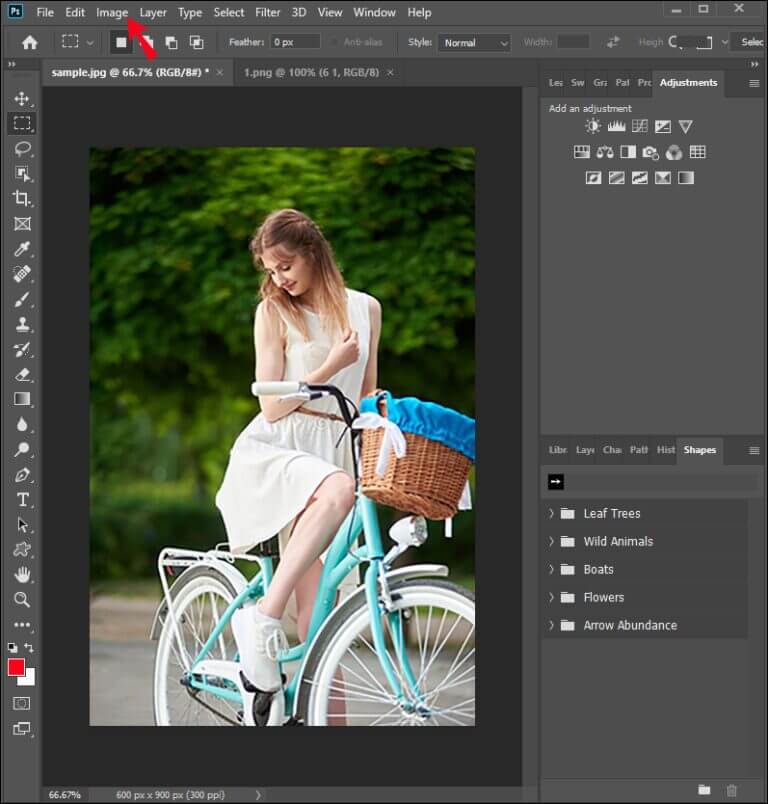
3. Select ‘Image Size’: From the dropdown menu, select ‘Image Size’.
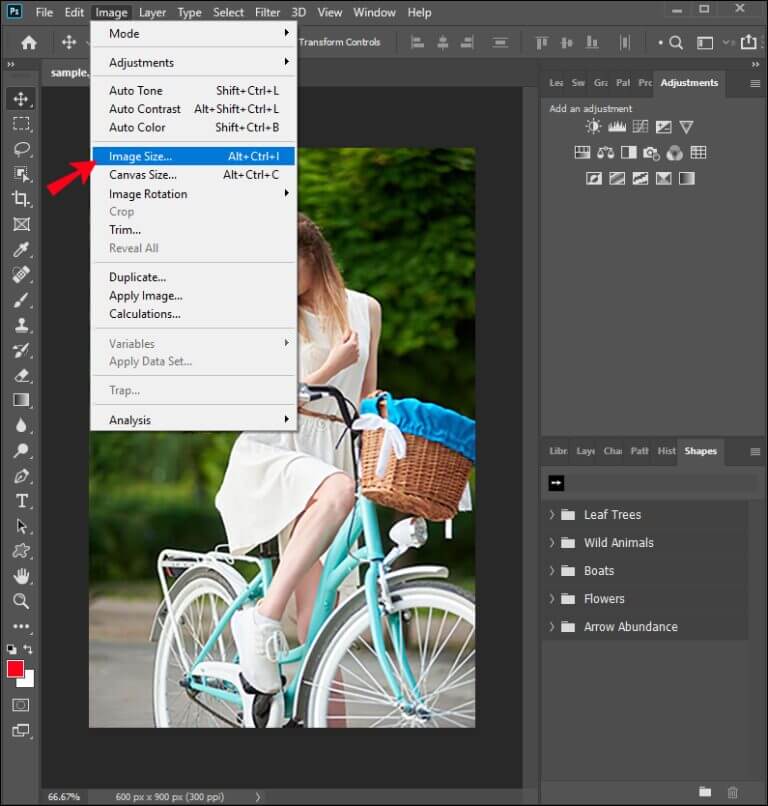
- Uncheck the ‘Resample’ option: Ensure that the ‘Resample’ checkbox is unchecked. This prevents the image dimensions from changing while adjusting the DPI.
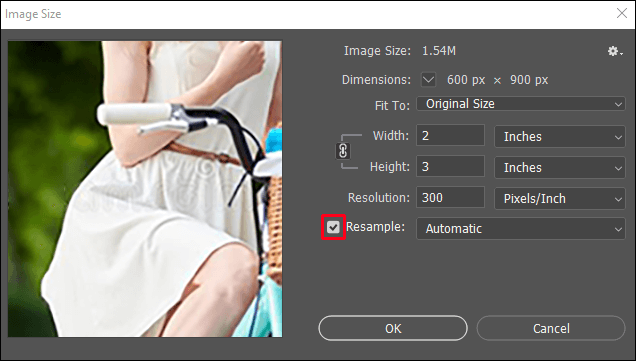
- Enter your desired DPI value: In the ‘Resolution’ field, input the DPI value you want to achieve.
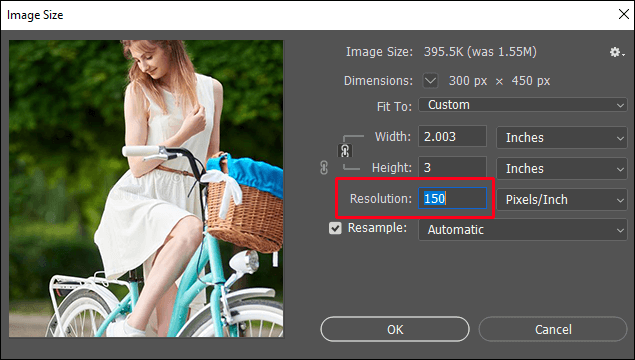
- Click ‘OK’: Confirm the changes by clicking ‘OK’.
Using Photoshop to increase the DPI of an image can produce high-quality results, but it requires some familiarity with the software. The steps are straightforward, but navigating the interface and understanding the impact of different settings can be daunting for beginners.
Complexity and Time Consumption
While Photoshop is a powerful and versatile tool, it can be complex and time-consuming, especially for those unfamiliar with its interface and features. The learning curve can be steep, and achieving the desired results may require a significant amount of time and practice. For users who need a quick and straightforward solution, Photoshop might not be the most efficient choice.
How to Increase the DPI of an Image Using Face26
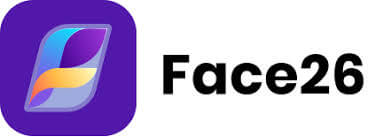
Face26 offers an easy and efficient way to increase the DPI of your images. The ‘Unblur Images’ tool is specifically designed to enhance image quality with just a few clicks, making it accessible and convenient for everyone, regardless of technical expertise.
Benefits of Using Face26 for DPI Enhancement
- Ease of Use: Face26 boasts a simple, user-friendly interface that is easy to navigate. Even users with minimal technical knowledge can quickly learn how to use the tool effectively.
- Speed: The processing times are fast, allowing you to enhance your images in a matter of minutes.
- Quality: Face26 maintains or improves image quality without the complexity associated with traditional tools. The enhancements are done seamlessly, ensuring your images look professional and polished.
Comparison with Photoshop
Face26 is significantly easier and faster to use compared to Photoshop, making it ideal for users who need quick and effective results without the hassle. While Photoshop offers a wide range of features and customization options, it requires a higher level of expertise and time investment. In contrast, Face26 provides a streamlined process that focuses on delivering high-quality results efficiently.
For users who need to frequently enhance images or those who lack the time or inclination to master complex software, Face26 is the superior choice. It simplifies the process of increasing DPI, ensuring that you can achieve professional-grade enhancements with minimal effort.
Detailed Steps to Increase DPI with Face26
Step 1: Log in to Face26
Create an account or log in if you already have one.
Step 2: Upload Your Image
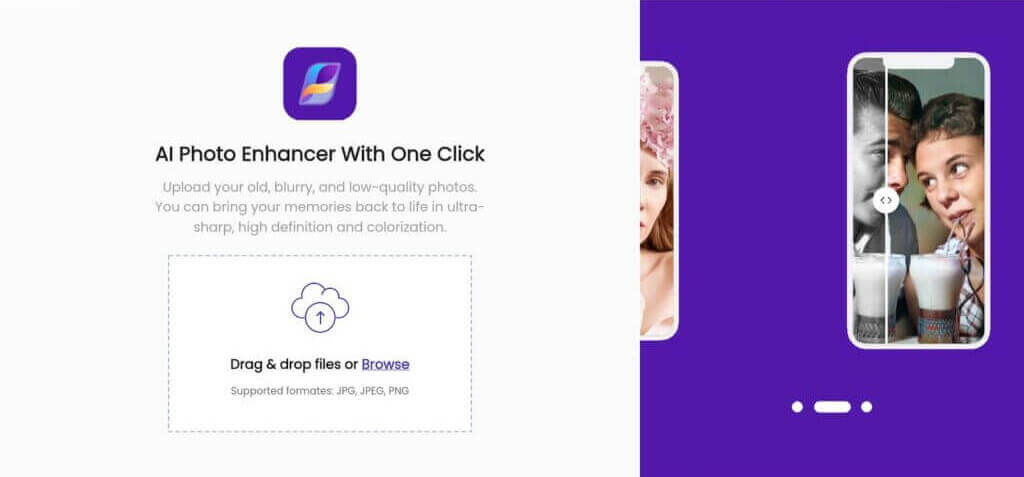
Drag and drop your image file or select files from your device.
Step 3: Use the Unblur Images Tool
- Select the ‘Unblur Images’ tool.
- Adjust settings as needed.
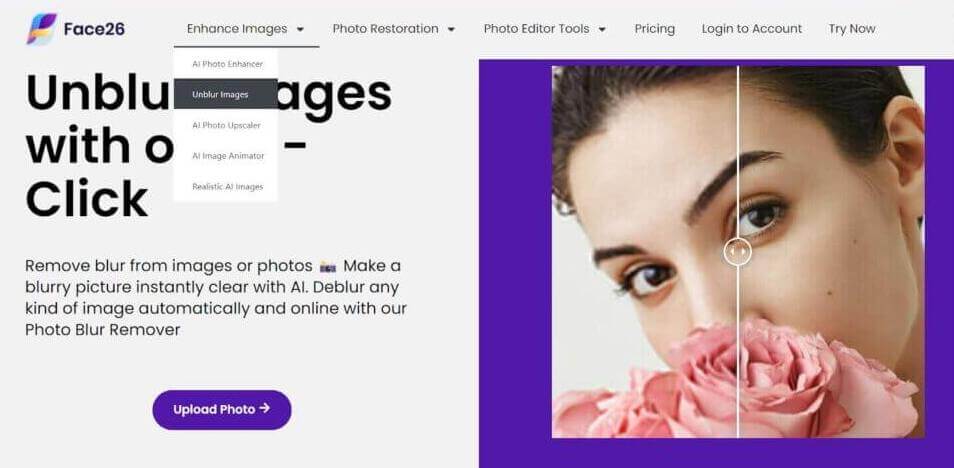
Step 4: Start Processing
Initiate the process and wait for it to complete.

Step 5: Download Your Enhanced Image
Save the image with the new DPI setting.

In conclusion, understanding and enhancing the DPI of your images is crucial for achieving high-quality prints. The clarity and detail of your printed images can significantly impact their overall appearance and effectiveness, especially in professional settings. While traditional tools like Photoshop offer robust solutions with a wide range of features, they can often be complex and time-consuming for those who are not familiar with them. This complexity can be a barrier, preventing many users from achieving the best possible results.
Face26 provides a simpler, faster, and equally effective alternative, making it easy for anyone, regardless of technical expertise, to improve image quality. With its user-friendly interface and quick processing times, Face26 streamlines the process of enhancing DPI, ensuring that your images are print-ready with minimal effort. The ‘Unblur Images’ tool specifically caters to those who need efficient and high-quality results without the steep learning curve associated with traditional photo editing software.
For anyone looking to improve the quality of their prints, whether for professional presentations, marketing materials, or personal projects, Face26 offers a practical and accessible solution. Try Face26 for your image enhancement needs and experience the difference in your prints. With Face26, achieving professional-grade image quality has never been easier.
Frequently Asked Questions
Q. What is the difference between DPI and PPI?
DPI refers to the number of ink dots per inch in a printed image, while PPI refers to the number of pixels per inch in a digital image.
Q. What is the recommended DPI for printing?
The recommended DPI for high-quality printing is 300 DPI.
Q. Can increasing DPI improve digital images?
Increasing DPI improves the print quality but does not change the digital image’s actual resolution.
Q. What are the limitations of increasing DPI?
Increasing DPI can only improve quality up to the original resolution of the image. Beyond that, it might not add any real detail.
Q. How to avoid low DPI images in the future?
Ensure your camera or device settings are set to capture images at a high resolution and DPI.
Q. Is it possible to change DPI without losing image quality?
Yes, with tools like Face26, you can increase DPI without losing quality by enhancing the image’s details and sharpness.