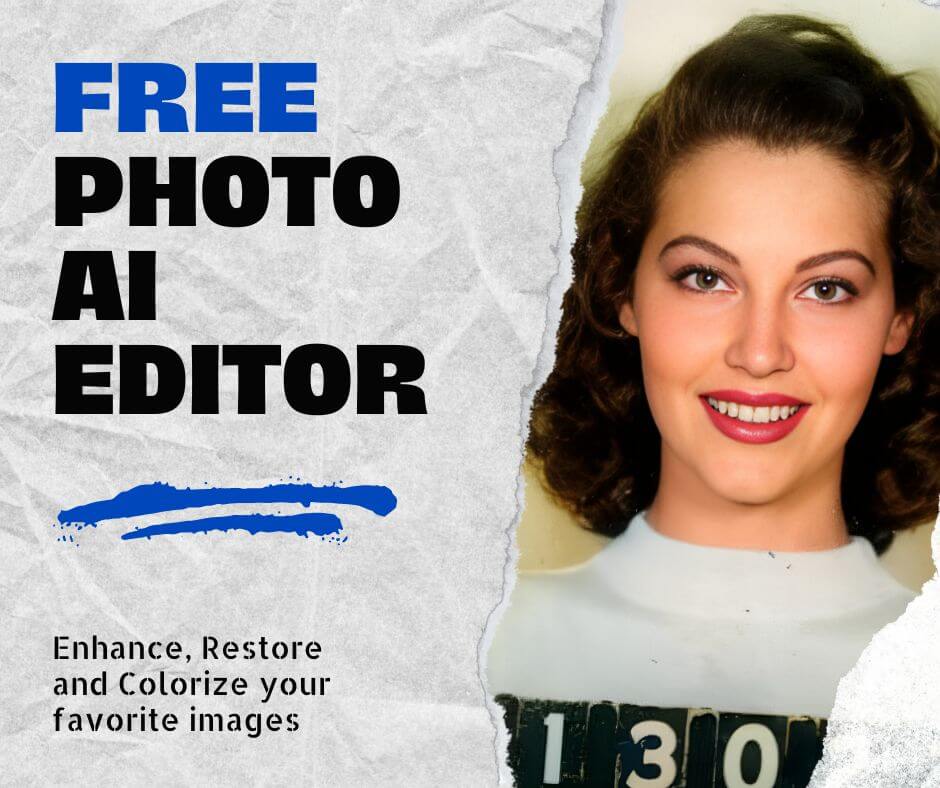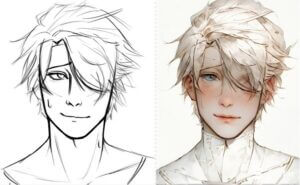You unblur images with Face 26 AI automatically or with Photoshop manually, to make them clearer. Both methods essentially make the edges of pixels more defined, to unblur an image. But why is it so important?
Blur is one of the most common issues faced by digital campers and smartphone cameras today. Some of the most common reasons for blur include a shaky camera when taking photos, fast subject movement, or poor focus.
Blur also stands in the way of clear images and hinders the viewing experience. With less defined pixel edges, burry images can be fixed by using more traditional image editing software such as Photoshop or leveraging automated tools such as AI to fix a blurry photo. Let’s first understand blurriness, before diving into these two main options on how to fix unfocused images.
Understanding blurriness – the common enemy of sharp photos
Fuzzy photos have different causes. From simple shaky hands to incorrect camera settings, these are some of the most common reasons why people end up with blurry photos.
- Camera shake – moving a camera when taking photos causes blurry images. Simply put, an image can be blurry even due to the smallest camera movements.
- Slow shutter speed – a slow shutter speed or a slow exposure time is necessary for low-light and nighttime photos.
- Poor focusing – not adjusting the focus settings correctly leads to blurry photos. An example of blurry photos caused by poor focusing includes close-plain blurry objects and a clear background.
- Motion blur – this type of blur is specific to photographing moving subjects. A combination of a moving subject such as a running child and a slow shutter speed leads to blurry photos, particularly of the subject.
- Depth of field issues – improper depth of field management, controlled through aperture, may cause blurriness. A very shallow depth of field may lead to blurry photos.
Photoshop Tools and Techniques to Unblur an Image
While there are multiple causes of blurry photos, many images that may first seem unusable can be saved with Photoshop image editing. You can unblur images by following one of the following methods.
Photoshop tools for unblurring
One or multiple Photoshop tools can used for fixing a blurry photo. Here are the most common ones and how to use them for clear images.
Shake Reduction: Automatically corrects blur from camera shake
One of the quickest ways to repair a blurry image with Photoshop is by using it’s Shake Reduction tool. This is one of the advanced functions of Photoshop as you can select the areas of the image you want automatically sharpened or simply select the entire image for the software to analyze and sharpen.
You can access the tool by navigating to Filter > Sharpen > Shake Reduction

Unsharp Mask: Making images sharp by focusing on edge contrast
Are you looking to make old photos clearer or to unblur new photos? Unsharp Mask is one of the Photoshop tools you can learn to use below.
Go to Filter > Sharpen > Unsharp Mask
By default, the settings found under this tool come with a 50% Amount, 1.0 Radius, and 0.0% Threshold. Here’s what these settings do.
- Amount – refers to the intensity of the sharpening. Higher than 50% comes with extra sharpening. Depending on the photo, a high Amount may add to the problem of fuzzy pixel edges.
- Radius – refers to the sharpened details, split into small and large details.
- Threshold – refers to the balancing of the sharpening noise. Subject or object edges are only sharpened when the threshold is higher than 1.0
Here’s where to start. You can begin with 100% amount settings, 1.0 radius, and the standard 0.0% threshold to see a clearer image. You may need different settings such as increasing the threshold to 2.0 when your image starts showing visible sharpening noise.

Smart Sharpen: Sharpens edges and reduces sharpening noise
You can learn how to make a photo less blurry quickly with Photoshop’s Smart Sharpen Tool. This tool is ideal for sharpening parts of an image such as subject edges without also sharpening the background. Here’s how to do it.
Navigate to Filter > Sharpen > Smart Sharpen. This is where you get additional smart sharpening settings as follows.
- Amount – increase the amount of sharpening by a few percentages.
- Radius – increase the radius by a few pixels to sharpen image subjects.
- Reduce noise – manage sharpening noise if the photo needs extra sharpening.

High Pass Filter: Sharpens images with a high pass overlay filter
The high pass filter is used to sharpen a blurry image with Photoshop. This is one of the techniques which requires working on a duplicate layer. Here’s how to do it.
Duplicate your blurry image first by hitting Command + J (MAC) or Ctrl + J (PC).
Once your layer is duplicated, you need to desaturate the image by going to Image > Adjustments > Desaturate.
You then change the blend mode from normal to overlay before heading to Filter > Other > High Pass.
The radius can be adjusted by pixels. You increase the number of pixels here to increase sharpness.

AI-Enhanced Tools for Unblurring – How to Unblur an Image with Face 26 AI
There’s an easier way to remove the blur that AI technology now supports. Our tool, Face 26, replaces all of these complex and often time-consuming steps with one-click image blurry photo fixing.
How to Unblur an Image with AI and Face 26
You can unblur an image using AI with Face 26 online. Simply upload the image and press click the Enhancer tool for the artificial intelligence to clear up the photo for you. Here’s how to do it.

Upload your picture
Go to Face26.com and click try now. You can upload the picture on the next page.

Click The Enhancer Tool
The AI Enhancer tool automatically unblurs images for you. Try it out yourself to unblur an image with AI.

That’s it!
You can now download your unblurred photo.
Before Face 26 Image Unblur

After Face 26 AI Image Unblur

5 Key Benefits for Unblurring Images with AI and Face 26
While dedicated software such as Photoshop does have its place, unblurring images with AI and Face 26 is easier, faster, and great for those without technical editing skills. No extensive Photoshop skills are required here. Some of the main reasons to use Face 26 include.
- No technical skills required to fix unfocused pictures
You can quickly unblur your images with Face 26 without extensive Photoshop skills. Proper Photoshop training can take months and the software itself can take years to master, even some professional photographers struggle with its complex menus and tools. Face 26 is intuitive, based on simple one-click edits that remove blur just as good as Photoshop.
- Quicker than Photoshop image
Apart from the technical skills themselves, Photoshop also takes longer to unblur images. Face 26 does it quicker, within seconds. AI technology quickly analyzes and edits photos to get rid of blurry images.
- Great for dealing with bulk photos
Sharpening old photos in bulk can bring old memories to life, but it also takes a long time in Photoshop. Bulk edits are quicker with Face 26 vs Photoshop which requires uploading individual photos and going through all of the steps described above for each photo.
- Consistent results to enhance blurry photo troubles
Photoshop may be good for unblurring photos, but it lacks consistency across images. Unsharp Mask or Shake Reduction are tools that offer different results on different photos. AI image unblur tools such as Face 26 offer the same consistent sharp images automatically.
- Online image unblur
Face 26 works online as well as on mobile devices through dedicated apps. You can unblur photos online for free with the tool as you test it out.

How long does it take to unblur images with Face 26?
Unlike Photoshop, Face 26 and its AI only take a few seconds to unblur images. The Enhancer function automatically unblurs images for you, with no layers, or complicated settings to deal with.
Do you need to be a photo editing professional to unblur images with Face 26 AI?
No, Face 26 doesn’t require any technical image editing skills to unblur or to enhance blurry photos. Made for all types of users, it can be used on both new and old photos to unblur subjects and restore clarity to all of your photos.
Practical Tips for Preventing Blurry Photos
Face 26 does fix blurry photos, but the better the image, the better job it does. Even those who aren’t photography pros can take better pictures to minimize the risk of dealing with blurriness as follows.
✔ Keep your hands steady
Steady hands, most often with elbows tucked in and with the camera (or smartphone) held with both hands go the furthest when it comes to taking crisp blur-free photos. Make sure you have steady hands when holding the camera to avoid images with out-of-focus subjects or backgrounds.
✔ Increase shutter speed
Most cameras and even modern smartphones come with manual shutter controls. You can increase the shutter speed to minimize the time the shutter is open to capture sharp photos. Blurry photos are often caused by a slow shutter speed. Most commonly, a shutter speed of 1/500th of a second or faster is recommended for in-focus subjects.
✔ Use a tripod when possible
Tripods add stability and are essential for sharp slow shutter speed or low-light photography that doesn’t later require to unblur a picture with software. It’s best to add the stability of a tripod for a steady camera since these shooting conditions require the shutter to be open for longer to gather more light.
✔ Use burst mode on moving subjects
Modern phones and cameras do come with a desiccated shooting mode called burst mode. This is a shooting style that captures multiple images in quick succession so that you capture more than one perfect image that isn’t blurry, typically of a moving subject.
✔ Master focus
Out-of-focus images are a common cause of blurry images. Make sure you practice setting the right focus on the subject when taking photos. In addition, autofocus may be slow in indoor or low-light shooting conditions. Make sure you allow time for the focus to lock on your subject when shooting with a smartphone or half-press the shutter button on a digital camera to lock focus.
A Quick Conclusion on How to Unblur an Image
You can unblur images with both AI and Photoshop. While both methods offer good results, the editing process is vastly different between AI and Photoshop enhancements.
While more professional, Photoshop does require more technical skills when it comes to unblurring images. The learning curve is longer, but Photoshop does have professional built-in tools to unblur images. Shake reduction, unsharp mask, smart sharpen, and high pass filters are all valid tools to unblur images either on their own or used together for some of the most challenging blurry images.
AI, on the other hand, requires no technical knowledge to unblur an image for you. Face 26 has all of the built-in tools you need to unblur photos with a single click.
In the end, you can try using both photos to see which method suits your needs the best. Experimenting with these solutions ultimately has the same goal of eliminating blur and making photos sharp, and pleasant to look at.