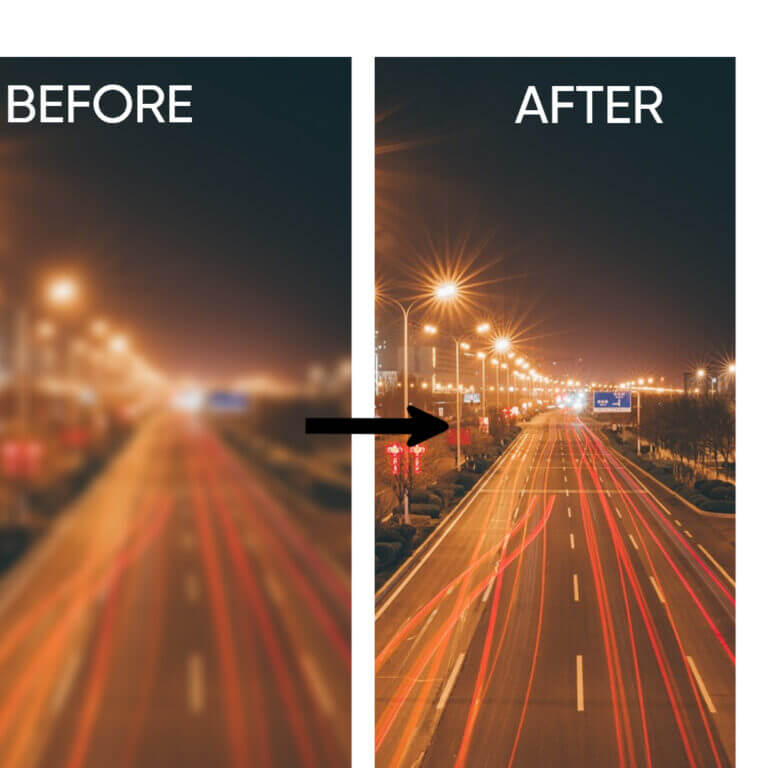Fuzzy photos can be incredibly frustrating, whether they are part of professional presentations or cherished personal photo albums. Clear images are essential for conveying professionalism, enhancing visual appeal, and ensuring every detail is easily discernible. Fuzzy pictures often result from common issues such as camera shake, incorrect focus settings, low light conditions, or fast-moving subjects, turning potentially great shots into disappointing ones.
Fortunately, there are various tools and techniques available today to fix fuzzy images effectively. Traditional software like Photoshop offers powerful features for manual editing, allowing you to clear up fuzzy pictures with detailed adjustments. However, these tools require a certain level of expertise and time to achieve the desired results, which might not be ideal for everyone. In contrast, AI-driven tools provide a more efficient and user-friendly alternative for enhancing photo clarity. These advanced tools use sophisticated algorithms to automatically detect and correct fuzziness, producing sharp, clear images with minimal effort. AI-driven solutions are particularly beneficial for those who need quick and effective results without extensive editing knowledge.
In this article, we will explore the common causes of fuzzy photos and how both traditional and AI-powered tools can help mitigate these issues. Whether you’re a professional needing high-quality images or someone wanting to preserve precious memories, this guide will provide valuable insights into achieving clear, sharp photos effortlessly.
Understanding Image Blurriness
Blurriness in images can significantly detract from their overall quality and effectiveness. This blurriness can be classified into several distinct types, each caused by different factors.
- Motion Blur is one of the most common types of image blurriness. It occurs when there is movement during the camera’s exposure time. This could be due to the camera shaking or the subject moving while the picture is being taken. For example, if you’re trying to capture a photo in a low-light setting without a tripod, even a slight tremor in your hands can result in motion blur. The result is a smeared or streaky image where the details are lost because the movement has caused the image sensor to capture a range of motion rather than a single, sharp moment.
- Out-of-Focus Blur happens when the camera’s focus is not correctly set on the subject of the photo. This type of blur is common when using manual focus or when the camera’s autofocus system incorrectly judges the distance to the subject. For instance, if you’re taking a portrait and the camera focuses on the background instead of the person’s face, the resulting image will have a sharp background but a blurry subject. Out-of-focus blur can also occur if the camera or the subject moves after the focus is set but before the photo is taken.
- Gaussian Blur is often used intentionally for artistic or design purposes, giving a soft-focus effect to images. However, it can also occur accidentally. This type of blur is characterized by a smooth, even blur across the image, resembling the effect of looking through frosted glass. It is named after the Gaussian function, which is used to calculate the blur effect. While it can add a dreamy quality to images when used intentionally, unintended Gaussian blur can make photos appear misty and unclear, reducing the sharpness of important details.
Common Reasons for Blurry Pictures
Blurry pictures can be a major frustration, especially when trying to capture important moments. Understanding the common reasons behind blurry images can help in preventing them and improving your photography skills.
- Camera Shake is one of the primary causes of blurry pictures. This typically happens when shooting handheld in low-light conditions without proper stabilization. When the camera moves during the exposure, even slightly, it results in a smeared or streaky image. To avoid this, use a tripod or stabilize your camera against a solid surface. If you’re shooting handheld, try to keep your arms close to your body and take a deep breath to steady yourself before pressing the shutter button.
- Incorrect Focus occurs when the camera’s autofocus system locks onto the wrong subject or area within the frame. For instance, if you’re trying to photograph a person, but the camera focuses on the background instead of the person’s face, the main subject will appear blurry. To mitigate this, make sure to use the appropriate autofocus mode for your subject, and manually adjust focus if necessary. Using single-point autofocus and placing the focus point on the subject’s eyes can also help achieve sharper images.
- Low Light conditions often require longer shutter speeds to allow more light into the camera. However, longer exposures increase the risk of motion blur from both camera shake and subject movement. To combat this, increase the ISO setting to make the camera more sensitive to light, or use a wider aperture to let in more light. Additionally, using a flash or other external light sources can help freeze the action and reduce blur.
- Fast-Moving Subjects can be tricky to capture clearly. If the shutter speed isn’t fast enough to freeze the motion, the subject will appear blurry. This is common in sports or wildlife photography where subjects move rapidly. To address this, use a higher shutter speed to freeze the action. In bright conditions, this is relatively easy, but in low light, you may need to increase the ISO or use a wider aperture to maintain the necessary shutter speed.

By understanding these common causes of blurry pictures—camera shake, incorrect focus, low light, and fast-moving subjects—you can take proactive steps to minimize blur and capture sharper, clearer images. Adjusting camera settings and using appropriate stabilization techniques are key to achieving high-quality photographs.
How to Clear Up Fuzzy Pictures Using Photoshop
Photoshop is a powerful and versatile image editing tool that is widely regarded as the industry standard among professionals. Its extensive capabilities in enhancing and editing images make it indispensable for photographers, graphic designers, and digital artists. Photoshop offers a comprehensive suite of advanced tools that allow users to perform a wide range of edits, from simple adjustments to complex manipulations.
Step-by-Step Guide to Using Photoshop
Step 1: Uploading the Image
- Open Photoshop and load your image by selecting File > Open and choosing the fuzzy picture you want to enhance.
Step 2: Using the Unblur Tool
- Duplicate the Layer: Right-click on the image layer in the Layers panel and select Duplicate Layer. This allows non-destructive editing.
- Convert the Layer to a Smart Object: Right-click the duplicated layer and select Convert to Smart Object. This lets you apply filters non-destructively.
- Apply the Shake Reduction Filter: Go to Filter > Sharpen > Shake Reduction. Photoshop will analyze the image and apply the shake reduction to reduce blur.
- Adjust the Shake Reduction Settings: Fine-tune the settings in the Shake Reduction dialog box to enhance clarity.

Step 3: Adjusting Settings for Optimal Results
- Apply the Smart Sharpen Filter: Go to Filter > Sharpen > Smart Sharpen. Adjust the Amount, Radius, and Reduce Noise sliders to further enhance the image clarity.
- Refine with the High Pass Filter (Optional): Duplicate the Smart Object layer. Then go to Filter > Other > High Pass. Set the radius to a low value (around 1-3 pixels) to highlight edges. Change the blending mode to Overlay or Soft Light.
Step 4: Saving the Enhanced Image
- Save Your Work: Once satisfied with the results, save the enhanced image by selecting File > Save As. Choose your desired format and location.
How to Use AI Tools Effectively
- Choose the Right Tool: Pick an AI tool that fits your needs. For example, Face26 is great for unblurring images and enhancing clarity.
- Incremental Adjustments: Make small changes and preview the results as you go. This helps ensure you achieve the best possible enhancement without overdoing it.
- Combine Tools: For the best results, use a combination of AI tools and manual adjustments. For example, start with an AI tool like Face26 to unblur, then use manual settings in software like Photoshop to fine-tune the image.
High-quality images convey professionalism, attention to detail, and effectively communicate your message, making them indispensable in today’s visually-driven world.. By applying the method outlined, such as using Face26 for AI-powered enhancements, you can easily transform fuzzy pictures into sharp, clear images. Leveraging AI-enhanced tools like Face26 can significantly improve the clarity and overall quality of your images.
How to Clear Up Fuzzy Pictures Using Face26
Face26 is an advanced AI-powered tool specifically designed to enhance image quality with ease. Utilizing cutting-edge algorithms, Face26 can effectively unblur images, transforming them from fuzzy and unclear to sharp and detailed. Its sophisticated technology automatically detects and corrects imperfections, making the enhancement process quick and effortless. Ideal for both professionals and casual users, Face26 simplifies the task of improving image clarity, ensuring high-quality results every time.
Step-by-Step Guide to Using Face26
Step 1: Uploading the Image
- Visit the Face26 Website: Navigate to the Face26 website or app.
Step 2: Using the Unblur Tool
Select the Unblurring Tool: From the menu, select the unblur tool in the Enhance Images tab
Upload Your Image: Click on the upload button or drag the image containing the blurred text into the designated area.
Step 3: Choosing the desired AI Tool
Selecting AI Tool: Select the required AI tool according to your needs from the AI Tools bar present at the left side of the page.
Step 4: Saving the Enhanced Image
Save the Enhanced Image: Click “Save” to download the enhanced image.
Comparison: Photoshop vs Face26
| Basis | Photoshop | Face26 |
| 1. Editing Capabilities | Photoshop provides a comprehensive suite of tools for image enhancement, including Shake Reduction, Smart Sharpen, and High Pass filters. | Face26 uses advanced AI algorithms to automatically detect and correct blurriness, making it incredibly easy to use. |
| 2. Flexibility | Beyond unblurring, Photoshop excels at retouching, compositing, color correction, and graphic design. This makes it a versatile tool for various types of image editing tasks. | The straightforward interface and automated processes make Face26 accessible to users of all skill levels. |
| 3. Cost | Photoshop requires a subscription to Adobe Creative Cloud, which can be expensive, especially for casual users who may not need all of its features | Face26 is generally more affordable than Photoshop, with free version & lower-cost plans available. This makes it a great option for casual users or those on a budget. |
Tips for Enhancing Image Quality

- Use a Tripod: Using a tripod helps keep your camera steady and prevents blurriness caused by shaky hands, especially when shooting in low light conditions.
- Focus Properly: Make sure your camera’s autofocus locks onto the correct subject. Take a moment to ensure that the main subject is sharp and clear.
- Adequate Lighting: Good lighting is crucial for clear photos. Ensure there’s enough light to avoid needing long exposure times, which can cause blur. Natural light is often the best, but additional lighting can help in darker settings.
- Fast Shutter Speed: When photographing fast-moving subjects, use a higher shutter speed to freeze the action and avoid motion blur.
Common Mistakes to Avoid
- Using Digital Zoom: Digital zoom can reduce image quality. Instead, use optical zoom if available, or move closer to your subject to maintain clarity.
- Moving the Camera: Keep your camera steady while taking a shot to prevent blurriness. If you don’t have a tripod, brace your arms against your body or a stable surface.
- Ignoring Camera Settings: Adjust your camera settings based on the shooting conditions. Proper settings for ISO, aperture, and shutter speed are crucial for clear, sharp photos.
In conclusion, the quality of your images is crucial, whether for professional presentations, personal photo albums, or online content. Fuzzy photos can undermine your efforts to convey professionalism and clarity, often resulting from camera shake, incorrect focus, low light conditions, or fast-moving subjects. Understanding these common causes is the first step towards improving your photography and ensuring that your images are always sharp and detailed.
While traditional software like Photoshop offers comprehensive tools for manually enhancing image quality, it requires a certain level of expertise and time investment. On the other hand, AI-driven tools provide a more efficient and user-friendly solution, automatically correcting blurriness and enhancing clarity with minimal effort. These advancements in technology make it easier than ever to achieve high-quality images, even for those without extensive editing knowledge.
By leveraging the power of AI, you can quickly and effectively transform fuzzy photos into clear, sharp images. Whether you’re a professional photographer, a graphic designer, or simply someone looking to preserve precious memories, AI-enhanced tools can significantly improve the quality of your visuals. Embracing these technologies not only enhances your current work but also ensures that you stay ahead in a competitive digital landscape.
Visit Face26! Start enhancing your photos effortlessly with our AI-powered tool, perfect for quickly fixing fuzziness and achieving sharp, professional-quality images. Whether you’re an experienced photographer or just starting, Face26 provides a simple yet powerful solution to ensure your photos look their best. Try it now and see the difference AI technology can make in transforming your images.
FAQs
1. What causes photos to be out of focus?
Photos can be out of focus due to various reasons such as camera shake from unsteady hands, incorrect focus settings, or subjects moving too quickly for the shutter speed to capture them sharply.
2. How can I prevent my photos from becoming fuzzy?
To prevent fuzzy photos, use a tripod or stabilizer to reduce camera shake, ensure proper focus by using autofocus or manual focus settings, and adjust the shutter speed to match the movement of your subject.
3. What are some traditional methods to fix fuzzy photos?
Traditional methods to fix fuzzy photos include using image editing software like Photoshop, which offers tools such as Shake Reduction and Smart Sharpen filters to correct focus issues and enhance image clarity.
4. What makes Face26 different from other photo enhancement tools?
Face26 utilizes advanced AI algorithms to automatically detect and correct issues like blurriness and low resolution in images. Its ease of use, speed, and ability to produce high-quality results with minimal manual intervention make it stand out from traditional photo editing software.
5. Can I use Face26 on mobile devices?
Yes, Face26 is available both as a website and a mobile app. You can download the Face26 mobile app from the App Store or Google Play, making it convenient to enhance your photos on the go.