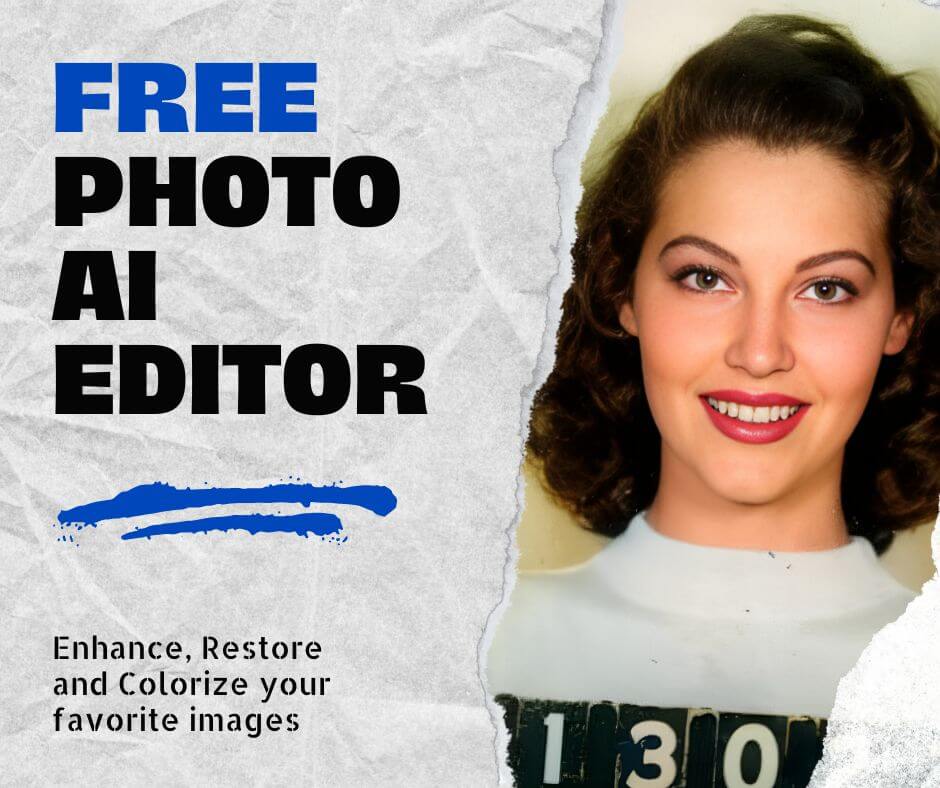In today’s visually-driven world, the quality of your photos can dramatically influence how your content is perceived, whether it’s for social media, personal projects, or professional work. With the iPhone being one of the most popular devices for capturing images, knowing how to enhance a photo on iPhone can make all the difference between an ordinary snapshot and a stunning photograph. This guide will walk you through both basic and advanced techniques, equipping you with the skills to make your iPhone photos truly stand out.
Understanding Photo Enhancement on iPhone
What is Photo Enhancement?
Photo enhancement involves adjusting various aspects of an image to improve its overall quality. For iPhone users, this process can be particularly important, as it allows for the refinement of images taken in less-than-ideal conditions. Whether you’re boosting the brightness in a dimly lit room or sharpening the details of a landscape shot, understanding how to enhance a photo on iPhone ensures that your pictures always look their best.
How Pixels and Resolution Affect Photo Quality
Digital images are made up of tiny units called pixels. The more pixels an image has, the higher its resolution, and consequently, the clearer and more detailed it will be. When you enhance a photo on your iPhone, you’re often working with these pixels to improve clarity.
High-resolution images have more pixels per inch (PPI), making them ideal for large prints or displays. On the other hand, low-resolution images can appear pixelated when enlarged, which is why understanding resolution is crucial when you learn how to enhance iPhone photos or how to enhance pictures on iPhone.
Basic Tools Available on iPhone for Photo Enhancement

Using the Native Photos App
The iPhone’s native Photos app is equipped with powerful tools that allow you to make quick and effective enhancements. Here’s a step-by-step guide to using these tools:
- Open the Photos App: Start by selecting the photo you want to enhance.
- Tap Edit: In the top right corner, tap “Edit” to open the editing interface.
- Adjust Brightness, Contrast, and Sharpness: Use the adjustment tools at the bottom to fine-tune your photo. For instance:
- Brightness: Increases or decreases the overall light in your photo.
- Contrast: Enhances the difference between the light and dark areas.
- Sharpness: Improves the definition of edges, making your image look crisper.

Subtle adjustments are key here. Over-processing can lead to an unnatural look, which is something to avoid when enhancing photos. The iPhone photo editor offers enough flexibility to make these changes without requiring external apps.
Auto-Enhance Feature
For those looking for a quick fix, the Auto-Enhance feature can be a lifesaver. Simply tap the magic wand icon, and your iPhone will automatically adjust the brightness, contrast, and color balance to improve the photo’s overall appearance.
However, while Auto-Enhance is convenient, it may not always produce the most desirable results, especially if you’re aiming for a specific look. It’s a great starting point, but you may want to make additional manual adjustments for the best outcome.
Advanced Photo Enhancement Techniques
Manual Adjustments in the Photos App
If you’re looking to take your photo enhancement skills to the next level, manual adjustments are the way to go. Here’s a closer look at some advanced features within the Photos app:
- Exposure: Adjusts the overall lightness or darkness of your image. This is particularly useful for photos taken in challenging lighting conditions.
- Highlights and Shadows: Controls the brightness of the lightest and darkest parts of your photo, respectively. Balancing these can add depth and detail to your images.
- Saturation: Enhances the intensity of colors in your photo. Be careful not to oversaturate, as this can lead to unrealistic colors.

Using these tools effectively can drastically improve your images, making them look more polished and professional. As you practice, you’ll gain a better sense of what each adjustment does, helping you refine your technique when figuring out how to enhance a photo on an iPhone.
AI-Based Tools for Photo Enhancement
Artificial Intelligence (AI) has revolutionized photo editing, making it easier for even novice users to achieve professional-grade results. AI tools analyze your image and make automatic adjustments, such as improving brightness, contrast, and sharpness, with minimal effort on your part. This technology is perfect for users who want to enhance their photos without spending too much time on manual edits.
Step-by-Step Guide to Using AI Tools
One such tool that stands out is Face26, which simplifies the enhancement process. Here’s how you can use an AI tool to enhance your iPhone photos:
- Download or Access the Tool: Start by downloading the app or accessing it via App Store.
- Upload Your Photo: Select the image you want to enhance.
- Apply AI Enhancements: Use the AI Photo Enhancer tool to automatically adjust the image’s quality, including sharpness, resolution, and color balance.
- Preview and Save: Once the enhancements are complete, preview the changes and save the photo.
AI tools are excellent for quick edits, but they may not offer the same level of control as manual adjustments. They’re ideal for users who want a simple, effective way to improve their photos without diving too deep into the editing process.
Pros and Cons of Using AI for Photo Enhancement
Pros:
- Efficiency: AI tools can save you time by automating the enhancement process.
- Ease of Use: No need for extensive editing knowledge to achieve good results.
- Consistency: AI tools can help maintain a uniform look across multiple photos.
Cons:
- Limited Control: You may not be able to fine-tune every aspect of the photo.
Common Mistakes to Avoid
Over-Enhancing Photos
One of the most common mistakes when enhancing photos is going too far with the adjustments. Over-sharpening, excessive contrast, and unnatural colors can ruin the aesthetic of your image. Here are some tips to avoid over-processing:
- Review Your Edits: Always take a step back and review your edits before finalizing them. If something looks off, it’s better to dial it back.
- Use Moderation: Apply adjustments gradually. It’s easier to add more than to remove excess editing.
- Avoid Extreme Filters: While filters can enhance your photo, using them excessively can lead to a lack of authenticity.
Ignoring Resolution Settings
When enhancing photos, it’s crucial to pay attention to the resolution. Low-resolution images may look fine on your phone screen but can appear pixelated when printed or viewed on larger displays. Always check the resolution before and after editing, and make sure to export your photos in a format that maintains their quality.
Tips for Maintaining High Quality After Enhancement
Choosing the Right File Format
The file format you choose can have a significant impact on the quality of your enhanced photos. Here’s a quick rundown of the most common formats:
- JPEG: Widely used for its balance of quality and file size. However, it uses lossy compression, which can reduce image quality after multiple edits.
- PNG: Ideal for images that require transparency or when you want to preserve the highest quality possible without compression.
- TIFF: Best for professional printing, as it maintains all the image details without any compression.
Saving and Exporting Tips
To ensure that your photos retain their quality after editing, follow these best practices:
- Save in High Resolution: Always save your photos in the highest resolution available to avoid losing any details.
- Use Non-Destructive Editing: Whenever possible, work with tools that allow you to make changes without altering the original image file.
- Backup Your Originals: Before you start editing, make sure to save a copy of the original image in case you need to revert to it later.
Real-World Applications of Enhanced Photos
Enhancing Photos for Social Media
Social media platforms like Instagram are visual by nature, so the quality of your photos can make a big difference in engagement. Here are some tips for optimizing your enhanced photos for social media:
- Use the Right Aspect Ratio: Crop your images to fit the platform’s preferred dimensions. For Instagram, this is usually a square or vertical format.
- Apply Consistent Edits: To create a cohesive look on your profile, use similar editing styles across your photos.
Using Enhanced Photos in Professional Work
Enhanced photos are not just for social media; they can also be a powerful tool in professional settings. Whether you’re creating a portfolio, designing marketing materials, or presenting a project, high-quality images can significantly impact how your work is perceived.
- Maintain Professional Standards: Ensure that your enhanced photos meet industry standards for resolution and clarity.
- Customize Edits for the Audience: Tailor your photo enhancements to the needs of your audience.
Enhancing photos on your iPhone is both an art and a science, combining the technical aspects of editing with the creative vision of the photographer. By mastering the basic and advanced tools available on your iPhone, as well as exploring AI-based solutions, you can significantly improve the quality of your images. Whether you’re enhancing photos for social media, personal projects, or professional work, these techniques will help you achieve stunning results.
Experiment with different methods, refine your skills, and discover what works best for you. As you continue to explore the world of iPhone photography, remember that the key to great photos lies not just in the tools you use, but in the creativity and care you bring to each image.
FAQs
- What’s the best way to enhance a photo on iPhone?
- The best approach is to use the iPhone’s native Photos app for basic edits such as brightness, contrast, and sharpness. For advanced control, Adobe Lightroom is ideal, while Face26 is perfect for simple and quick processes.
- Can I undo enhancements if I’m not satisfied?
- Yes, you can revert to the original photo in the Photos app by tapping “Edit” and then “Revert.”
- How do pixels and resolution affect photo quality on iPhone?
- Higher resolution means more pixels, resulting in clearer and more detailed images, crucial when editing and enhancing photos.
- What are the benefits of using AI tools for photo enhancement?
- AI tools automate the enhancement process, saving time and ensuring consistency across edits, though they offer less manual control.
- Can Face26 enhance photos on iPhone?
- Yes, Face26 uses AI to automatically improve photo quality, making it a great option for quick, effective edits.
- What file format should I use to save enhanced photos?
- JPEG is common for everyday use, but PNG and TIFF are better for preserving quality, especially for printing.