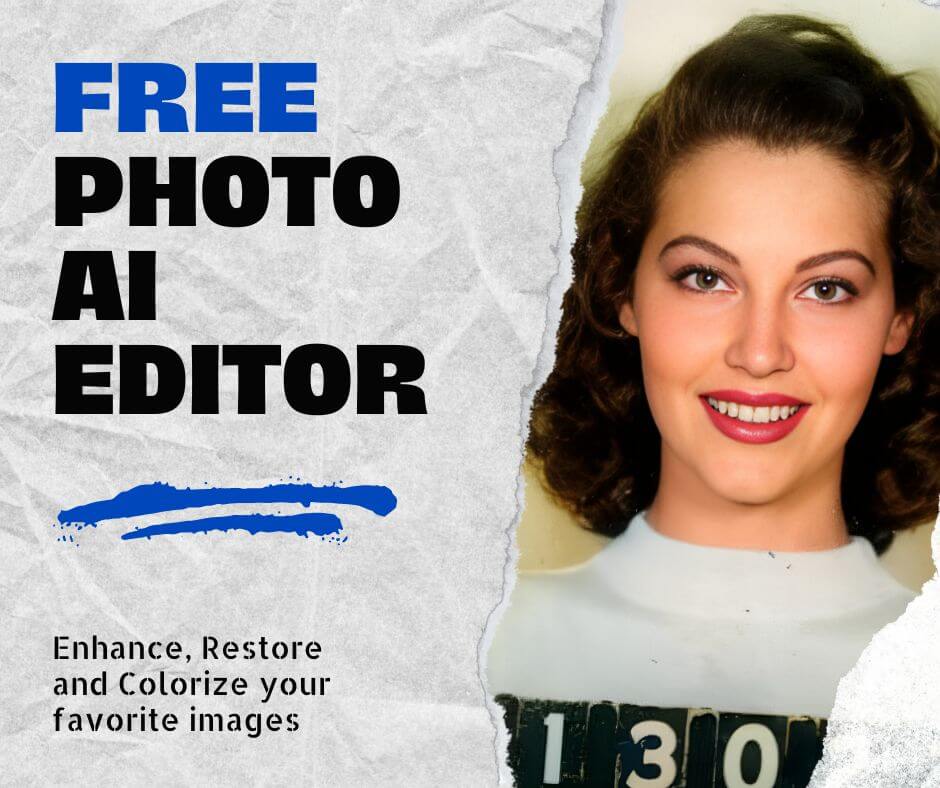In today’s digital age, the clarity of text within images plays a pivotal role in enhancing communication and preserving valuable information. Blurry text often obscures crucial details that could be vital for understanding documents, deciphering signs, or comprehending snapshots of important information.
As industries increasingly rely on visual media for documentation, marketing, and data analysis, the demand for tools that can efficiently enhance text clarity has surged. AI-powered solutions have emerged as indispensable allies in this quest for clear visuals, offering rapid and effective methods to unblur Text without compromising on natural detail.
These tools cater not only to professionals needing precise documentation and analysis but also to enthusiasts seeking to enhance personal photographs or documents for clarity and readability. By leveraging advanced algorithms, these AI tools ensure that blurred text can be restored to its intended legibility, empowering users across various fields to extract and utilize information more effectively than ever before.
Understanding Image Blur and Its Causes
Image blur, a common occurrence in photography, stems from various factors that can affect the clarity and sharpness of images. One primary cause is motion during photography, where the camera or the subject moves during the exposure time, resulting in a blurred image. This type of blur, known as motion blur, is often seen in photographs of fast-moving subjects or scenes where the photographer’s hands are not steady.
Improper focus is another significant contributor to image blur. When the camera fails to focus correctly on the subject, either due to manual error or limitations in autofocus systems, the resulting image can appear soft or out of focus. This type of blur is especially noticeable in close-up shots or when photographing subjects at varying distances.
Additionally, limitations in camera equipment, such as lower-quality lenses or older camera models with slower shutter speeds, can contribute to image blur. These factors can amplify motion blur or introduce distortions that affect overall image sharpness, including the clarity of text within the image.
Text in images often becomes blurred under specific scenarios, further complicating readability. For instance, capturing text in low-light conditions or environments with uneven lighting can lead to shadows and gradients that obscure letters and numbers. Similarly, attempting to photograph documents or signs while in motion or under time constraints can result in unintentional blurring of text due to insufficient exposure time or improper focus settings.
Understanding these causes of image blur is crucial for implementing effective techniques to enhance text clarity. By identifying the root cause, whether it’s motion blur, focus issues, or equipment limitations, photographers and users of image-enhancement tools can apply targeted adjustments to restore the sharpness and readability of text within images. This knowledge not only improves the quality of visual communication but also ensures that important information remains accessible and usable in various professional and personal contexts.
How to Unblur Text in an Image Using Photoshop
Open the Image in Photoshop
- Launch Photoshop and open the image with the blurred text by selecting File > Open and choosing your image file.
Duplicate the Layer
- Right-click on the image layer in the Layers panel and select Duplicate Layer. This ensures you work non-destructively.
Apply the Shake Reduction Filter
- Go to Filter > Sharpen > Shake Reduction. Photoshop will automatically analyze the image and apply the shake reduction to reduce blur.
Apply the Smart Sharpen Filter
- Go to Filter > Sharpen > Smart Sharpen. Adjust the Amount, Radius, and Reduce Noise sliders to further enhance text clarity. Experiment with the settings until the text appears clear. Click OK to apply the changes.
Save the Enhanced Image
- Once satisfied with the result, save your work by selecting File > Save As. Choose your desired format and location.
How to Unblur Text in an Image Using Face26
Here is a detailed step-by-step guide on how to unblur text in an image using Face26, leveraging its AI-driven capabilities effectively:
Step 1: Upload Your Image
- Navigate to the Face26 website or app.
- Select the ‘Unblur Images‘ tool from the Enhance Images tab.
- Click on the upload button or drag the image containing the blurred text into the designated area.

Step 2: Use the Unblurring Tool
- Select the desired enhancer tool from the AI tools section
- Let the Face26 unblur your image using AI.
Step 3: Save the Enhanced Image
- Click “Save” to download the enhanced image.
- Choose the desired file format.
- Save the image to your device.
By following these steps, you can effectively utilize Face26’s AI-driven approach to unblur text in images. The user-friendly interface and powerful AI algorithms make Face26 a valuable tool for professionals and enthusiasts alike who seek to enhance text clarity in photographs and digital images effortlessly.
Comparison of Face26 and Photoshop
When comparing Face26, an AI-driven solution, with Adobe Photoshop, a traditional manual editing tool, several key differences and advantages become apparent:
Basis | Photoshop | Face26 |
| Speed and Efficiency | Requires manual application of sharpening filters, contrast adjustments, and selective editing tools. While powerful, these processes can be time-consuming, especially when dealing with multiple images or complex text scenarios. | Utilizes AI algorithms to provide near-instantaneous results for text enhancement. The automated processes allow users to upload images and receive enhanced results quickly, significantly reducing the time required for editing tasks. |
| Consistency and Accuracy | Depends heavily on user skill and manual adjustments, which can lead to variations in output quality. Achieving consistent results requires expertise and careful application of editing techniques tailored to each image and text context. | Ensures consistent output quality across various images and text types due to its AI-driven approach. The algorithms are designed to maintain detail while reducing blur uniformly, providing reliable results with minimal user intervention. |
| Accessibility | Known for its complexity and steep learning curve, Photoshop requires users to have a solid understanding of its tools and features. Novices may find it challenging to achieve optimal results without significant training or experience. | Features a user-friendly interface that simplifies the process of uploading images and applying enhancements. The intuitive design makes AI-driven text unblurring accessible to users of all skill levels, including those without extensive editing experience. |
| Specialized Features | Provides a broader range of editing tools beyond text enhancement, making it suitable for comprehensive image manipulation tasks. While versatile, these capabilities may require more time and expertise to achieve comparable results in text-specific enhancements. | Features a user-friendly interface that simplifies the process of uploading images and applying enhancements. The intuitive design makes AI-driven text unblurring accessible to users of all skill levels, including those without extensive editing experience. |
Best Practices for Maximizing Text Clarity
To achieve optimal results when unblurring text in images, it’s essential to follow best practices that enhance the clarity and readability of text. Here’s how you can effectively implement these practices:
Capture Clear Images: The foundation of successful text unblurring begins with capturing clear, well-focused images. When taking photographs, ensure your camera is steady and focused on the text area. Avoid excessive movement or shaking, which can introduce motion blur. Using a tripod or stabilizing the camera can significantly improve image sharpness right from the start.
Optimize Lighting Conditions: Adequate lighting plays a critical role in minimizing blur during photography or scanning. Natural daylight or evenly distributed artificial light helps illuminate the text clearly, reducing shadows and enhancing overall visibility. Avoid harsh lighting that creates glare or uneven shadows, as these can obscure text details.
Use High-Quality Scanners: When working with printed materials that contain blurred text, using a high-resolution scanner is paramount. High-quality scanners capture finer details and textures more accurately, resulting in clearer images with enhanced text readability. Set the scanner to its optimal resolution settings to ensure maximum clarity and detail preservation.
By adhering to these best practices, you set a solid foundation for effective text unblurring. Clear images with optimal lighting conditions and high-quality scans provide the necessary clarity for AI-driven tools like Face26 to analyze and enhance text accurately. These steps not only improve the visual appeal of images but also ensure that the information conveyed through text remains legible and accessible to viewers. Applying these practices consistently will yield sharper, more professional-looking images suitable for various applications, from digital documentation to print media.
In conclusion, Face26 emerges as a powerful ally for unblurring text in images, catering to diverse user needs with its intuitive interface and cutting-edge AI technologies. Enhance your visual communication effortlessly with Face26—experience firsthand the transformation in text clarity and readability.
Unlock the potential of your images today with Face26’s AI-driven text enhancement tools. Visit our website to learn more and start unblurring text in images online with ease.
Frequently Asked Questions
- Is Face26 compatible with all types of image formats?
Face26 supports a wide range of image formats, including JPEG, PNG, TIFF, and more. Users can upload images in various formats for text enhancement. - Does Face26 require an internet connection to work?
Yes, Face26 operates as an online tool and requires an internet connection to upload images, process enhancements using AI algorithms, and deliver results in real-time. - How secure is my data when using Face26?
Face26 prioritizes data security and employs encryption protocols to safeguard user data during image uploads and processing. Your images and information are protected throughout the enhancement process. - Can Face26 enhance text in non-English languages?
Yes, Face26’s AI capabilities are designed to enhance text in multiple languages, including non-English characters and scripts. It effectively improves clarity and legibility regardless of the language used in the image. - Is there a limit to the size or resolution of images that Face26 can process?
Face26 can handle images of varying sizes and resolutions, but larger files may take longer to upload and process. It is recommended to optimize image sizes for smoother processing.