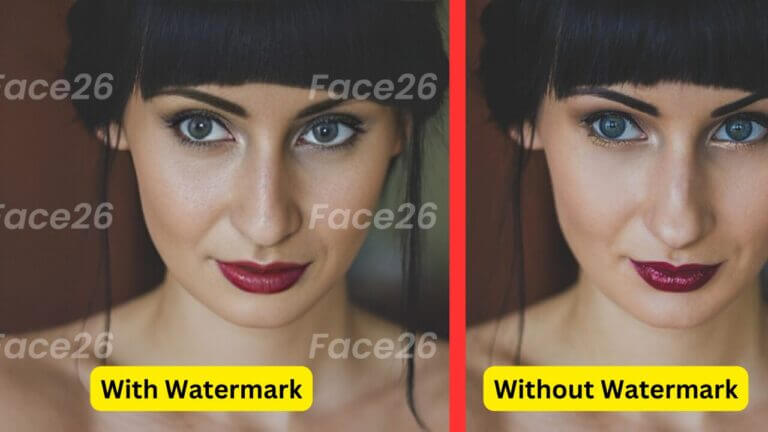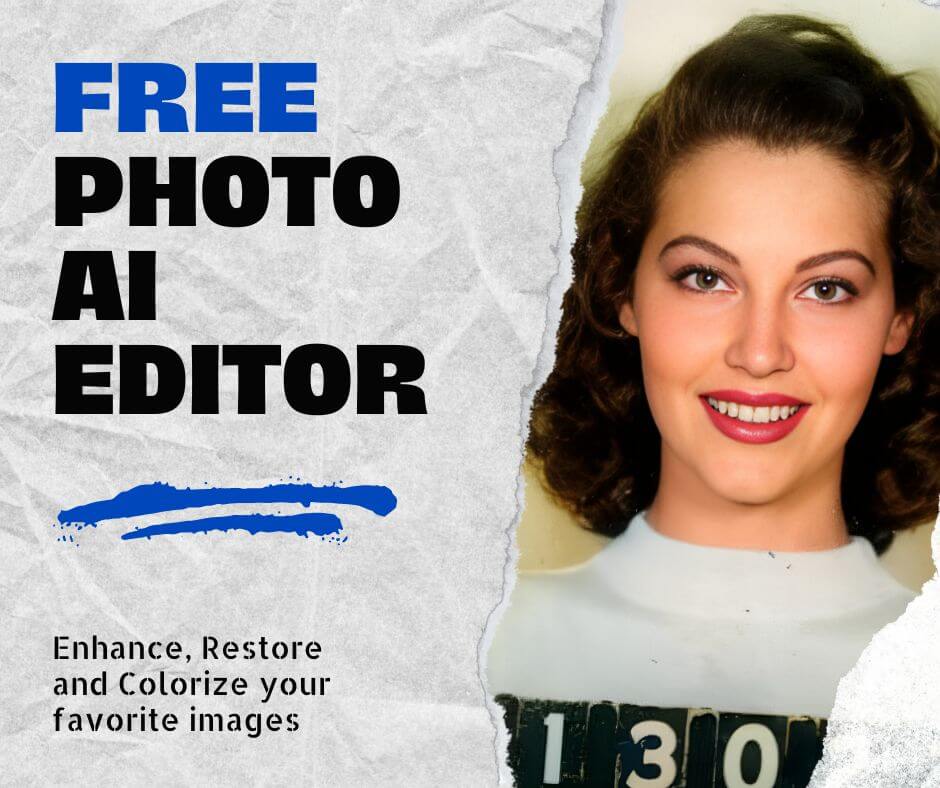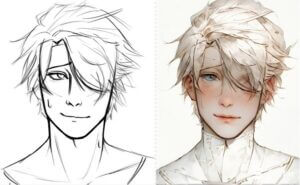Have you ever scrolled through social media and found the perfect picture, only to be met with a distracting watermark blocking the view? We’ve all been there! Watermarks are important for protecting creators’ work, but they can definitely get in the way of enjoying an image.
This guide is here to help! We’ll show you two effective methods for removing watermarks from your photos, so you can finally appreciate them without any interruptions. Whether you’re a whiz with editing software or prefer a simpler solution, we’ve got you covered. Get ready to wave goodbye to those pesky watermarks and hello to crystal-clear photos!
Understanding Watermarks and When to Remove Them
Before diving into removal techniques, it’s crucial to understand watermarks and the ethical considerations surrounding their removal.
- What are watermarks and why are they used? Watermarks are typically logos, text, or symbols embedded on an image to protect copyright and identify ownership. Photographers and artists often use them to deter unauthorized use of their work.
- Legal considerations and ethical implications: It’s important to respect copyright laws. Only remove watermarks from images where you have permission from the copyright holder, or if the watermark is obscuring editorial content.
Removing Watermarks with Photoshop: Precise Control for Detailed Edits
For those comfortable with image editing software, Adobe Photoshop offers a robust set of tools for removing watermarks.
Here’s a breakdown of the steps involved in removing watermarks using Photoshop:
Step 1: Preparing Your Image
- Open the watermarked image in Photoshop.
- Duplicate the background layer to create a non-destructive working copy.
Step 2: Using the Clone Stamp and Healing Brush Tools
- Depending on the watermark and background complexity, choose the Clone Stamp tool (for simpler backgrounds) or the Healing Brush tool (for more complex patterns).
- Sample an area free from the watermark and use the chosen tool to carefully paint over the watermark, seamlessly blending it with the surrounding image.
Step 3: Refining the Edits for a Seamless Look
- Refine the edges of the edited area using tools like the Blur tool or the Smudge tool for a natural look.
- Use adjustment layers like Levels or Hue/Saturation to ensure the edited area matches the overall color and lighting of the image.
Tips for Effective Watermark Removal in Photoshop:
- Complex backgrounds: For watermarks on busy backgrounds, the Healing Brush tool with content-aware fill enabled can achieve impressive results by intelligently selecting replacement textures.
- Maintaining image quality: Work on a high-resolution copy of the image to minimize quality loss during editing. Utilize tools like the Pen tool if you need to create precise selections around the watermark.
While Photoshop offers exceptional control, it requires significant photo editing skills and can be time-consuming, especially for complex watermarks. Here’s where AI-powered tools like Face26 come into play.
Effortless Watermark Removal with Face26
Face26 offers a user-friendly AI solution specifically designed to remove watermarks from images. it utilizes advanced algorithms to automatically remove watermarks in seconds, saving you hours of work compared to manual techniques in Photoshop.
Here’s a simplified guide on how to use the Face26 Watermark Remover:
Step 1: Upload the watermarked image
- Go to the Face26 website or download the Face26 mobile app from the App Store or Google Play.
- Click on “AI Inpaint” and upload your image using the drag-and-drop function or the “Upload Image” button.
Step 2: Automatic removal process
- Face26’s AI will analyze your image and automatically remove the watermark. The processing time may vary depending on the image size, but it’s typically very fast.
Step 3: Downloading the cleaned image
- Once the watermark is removed, you can preview the results using a convenient before-and-after view.
- If satisfied, click “Download” to save the watermark-free image to your device.
Advantages of Using Face26 for remove watermark from image:
- Time-saving and user-friendly: No need for complex editing techniques. Remove watermarks in seconds with just a few clicks.
- High-quality results: Face26’s AI is trained on a massive dataset of images, allowing it to effectively remove watermarks while preserving the overall quality of the image.
- Free to use: Face26 offers a free plan that allows you to remove watermarks from a limited number of images. This can be a great option for occasional use or for testing the tool out before committing to a paid plan.
- Privacy-focused: No need to upload your images to the cloud. Face26 can process your images directly on your device, which can be a plus for those concerned about privacy.
Choosing the Right Tool: Face26 vs. Photoshop
The best method for removing watermarks depends on your specific needs and the complexity of the watermark. Here’s a comparison of Face26 and Photoshop:
| Feature | Photoshop | Face26 AI Watermark Remover |
| Effort Required | High (requires photo editing skills) | Low (user-friendly, automatic removal) |
| Time Efficiency | Time-consuming, manual editing | Fast, automatic processing in seconds |
| Output Quality | Potentially higher quality with precise edits | High-quality results, good for most watermarks |
| Price | Paid software (subscription or one-time purchase) | Free tier with limitations, premium plans available |
Common Challenges in Watermark Removal and How to Face Them
remove watermark from image isn’t always a straightforward process. Here are some common challenges and how to tackle them:
- Low-resolution images: Watermarks can be more difficult to remove from low-resolution images as there’s less image data for the software to work with. When possible, use the highest quality version of the image.
- Large or complex watermarks: While Face26’s AI is powerful, very large or intricate watermarks might require some additional work. Photoshop’s tools may offer more control to handle such cases.
User Engagement and Advanced Tips
Advanced Techniques for Stubborn Watermarks in Photoshop:
- Layer masks and adjustment layers: For more complex watermarks, create a layer mask to isolate the watermark and selectively apply adjustments like Content-Aware Fill or Clone Stamp to remove it seamlessly.
- Handling watermarks over complex patterns: Use the Pen tool in Photoshop to create a precise selection around the watermark, even if it overlaps with intricate patterns in the background.
Removing watermarks from images can breathe new life into your photos. Whether you choose the detailed control of Photoshop or the speed and convenience of Face26, you now have the tools to reclaim your visual experience. Remember, the best method depends on the complexity of the watermark and your desired level of control. For quick and effortless watermark removal, visit face26 or download the app and experience the power of AI image editing!
Frequently Asked Questions (FAQ)
Q: What file formats can I use with the Face26 Watermark Remover?
Face26 currently supports popular image formats like JPEG, PNG, and BMP.
Q: Can Photoshop remove watermarks from any image type?
While Photoshop offers powerful editing tools, the success rate of watermark removal can vary depending on the image quality and watermark complexity.
Q: Is it legal to remove watermarks from images?
It’s only legal to remove watermarks if you have permission from the copyright holder or if the watermark is obscuring editorial content.
Q: How does Face26 ensure the quality of an image after removing a watermark?
Face26’s AI is trained to remove watermarks while preserving the surrounding image details. You can preview the results before downloading to ensure you’re satisfied.
Q: What are the limitations of AI watermark removers?
While AI technology is constantly evolving, AI watermark removers might struggle with very large or complex watermarks, especially on low-resolution images.
Q: Are there any risks of data privacy with online watermark removers?
When choosing an online watermark remover, it’s important to select a reputable service provider with a clear privacy policy. Face26 takes data privacy seriously and your images are never shared with any third party.