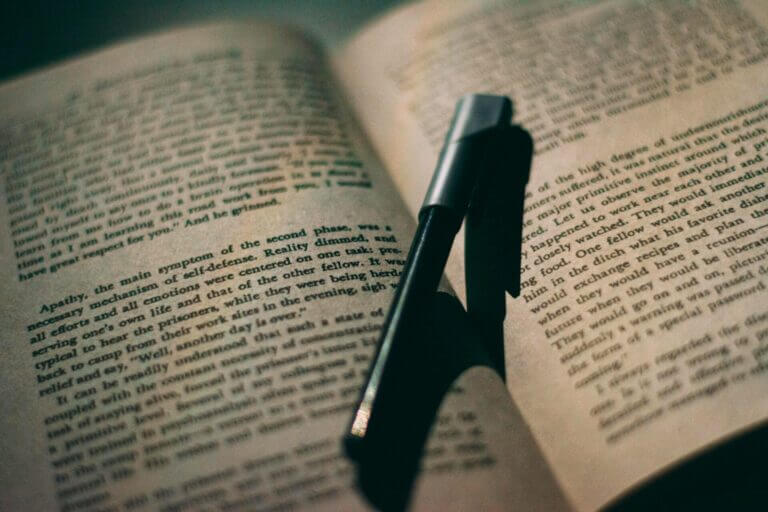In our digital age, clear and readable text in images is crucial for effective communication. Whether it’s a scanned document, a screenshot, or a photo of a sign, blurred text can lead to misunderstandings and misinterpretations. Blurry text can result from various factors such as camera shake, low resolution, or poor focus. This can be particularly frustrating when the text is vital for information or documentation purposes. Thankfully, there are solutions to finally unblur words in a photo.
We’ll explore two effective methods for unblurring text in photos: Adobe Photoshop, a powerful but complex tool, and Face26, an intuitive, AI-driven solution designed for ease of use.
Unblur Words in a Photo Using Photoshop
Understanding the Tools
Photoshop is a versatile photo editing software known for its advanced capabilities. To unblur text, you’ll need to familiarize yourself with a few key tools and techniques, such as sharpening filters and the High Pass filter.
Step-by-Step Guide
Step 1: Open the Image in Photoshop
Start by launching Photoshop and opening the image with blurred text.
Step 2: Duplicate the Layer for Safety
Before making any adjustments, duplicate the original layer. This preserves the original image and allows you to make changes non-destructively.
Step 3: Apply the “Sharpen” Filter
Navigate to the “Filter” menu, then “Sharpen.” Here, you have several options:
- Smart Sharpen: Offers advanced control over sharpening and noise reduction.
- Unsharp Mask: Enhances edge contrast to improve the clarity of text.
Step 4: Fine-tuning with “High Pass” Filter
Duplicate the sharpened layer, then apply the High Pass filter. Set the blending mode of this layer to “Overlay” or “Soft Light” to enhance text edges without overly sharpening the image.
Step 5: Using the “Blur” Tool for Adjustments
Sometimes, sharpening can introduce noise. Use the Blur tool to smooth out any rough areas selectively.
Step 6: Review and Finalize the Image
Compare the edited layer with the original to ensure the text is clear and readable without introducing artifacts.
Tips for Better Results
- Adjusting Layer Opacity: Fine-tune the layer opacity to blend sharpening effects seamlessly.
- Using Adjustment Layers: Leverage adjustment layers for non-destructive edits and easier fine-tuning.
- Combining Multiple Filters: Use a combination of filters for optimal results, balancing sharpness and clarity.
Common Mistakes to Avoid
- Over-sharpening: Can introduce noise and artifacts, making the image look unnatural.
- Ignoring Image Quality Loss: Excessive edits can degrade image quality.
- Relying Solely on Automatic Settings: Manual adjustments often yield better results.
Pros and Cons of Using Photoshop
- Advantages: High control, professional results, extensive editing options.
- Disadvantages: Steep learning curve, expensive software.
Unblur Words in a Photo Using Face26
Face26 is an innovative online tool designed to simplify image enhancement. It leverages AI to automatically unblur text, making it accessible even for those with no photo editing experience.
Why Choose Face26 Over Photoshop
- User-friendly Interface: Intuitive design ensures a smooth user experience.
- No Need for Extensive Photo Editing Knowledge: Perfect for beginners and non-professionals.
- Quick and Automated Process: Delivers results in just a few clicks.
Step-by-Step Guide
Step 1: Upload the Image to Face26
Go to Face26.com and upload your image.
Step 2: Select the “Unblur Text” Option
Choose the option specifically designed to unblur text in photos.
Step 3: Automated Processing and Enhancements
Face26’s AI algorithms automatically analyze and enhance the text, improving clarity.
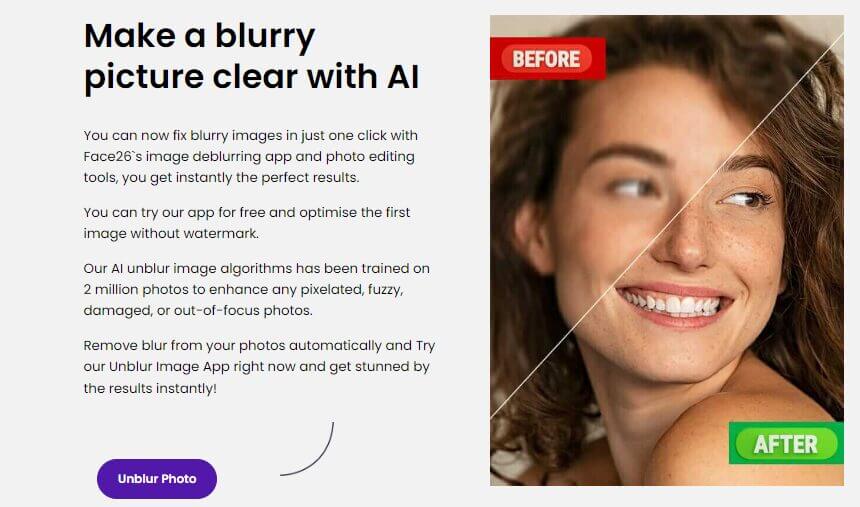
Step 4: Review and Download the Final Image
Once processing is complete, review the results and download the enhanced image.
Tips for Optimal Results
- Ensuring High-Resolution Uploads: Higher resolution images yield better results.
- Utilizing Other Face26 Features: Explore additional features for overall image improvement.
- Regularly Updating the App: Ensure you have the latest version for the best performance.
Comparison: Face26 vs. Photoshop
- Ease of Use: Face26 offers a straightforward, user-friendly process.
- Time Efficiency: Face26 delivers quick results with minimal effort.
- Cost-Effectiveness: Face26 is more affordable compared to Photoshop’s subscription model.
- Effectiveness: Face26’s AI-driven technology provides high-quality results, making it a reliable text unblurrer.
We’ve explored two primary methods for unblurring text in photos: using Photoshop and Face26. While Photoshop provides advanced control and professional results, Face26 stands out for its ease of use and accessibility. For most users, Face26 offers a hassle-free and efficient solution to unblur words in a photo.
Its user-friendly interface and automated processing make it the ideal choice for quickly enhancing text clarity. Try Face26 today for all your image enhancement needs and experience the convenience of AI-powered photo editing.
FAQ
How to remove blurred parts in a photo?
Use tools like Photoshop or Face26 to selectively sharpen and enhance blurred areas.
How to unblur text with Inspect?
Using browser inspect tools can sometimes help in identifying and enhancing embedded text, though it’s not a foolproof method.
How do I remove text from a picture without blurring it?
Photoshop offers tools like the Content-Aware Fill to remove text while maintaining image quality.
How to clear text in an image?
Apply sharpening filters and fine-tune settings in photo editing software or use automated tools like Face26.
How to reveal covered text?
Adjust contrast and brightness, or use specialized software to uncover hidden text.
How to remove blurred text on a screenshot?
Enhance the screenshot using sharpening tools or automated solutions like Face26.
How to clear a blurred image using easily?
Upload the image to AI-powered tools like Face26 for automatic enhancement and deblurring.