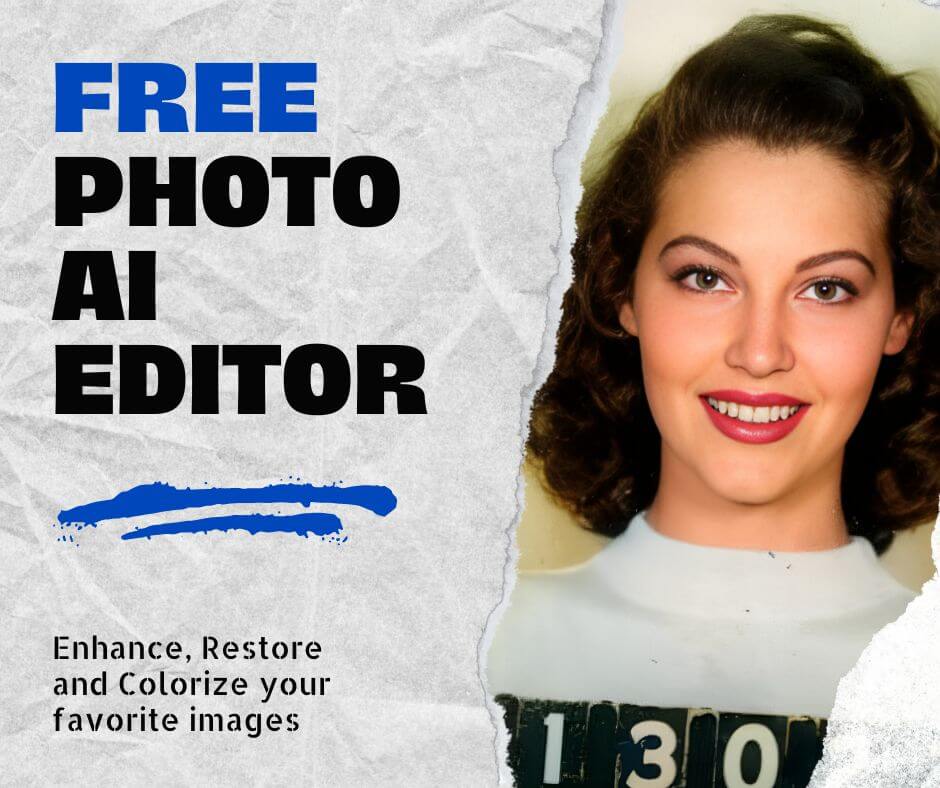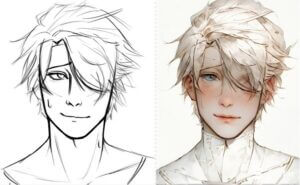Photos capture precious moments and stunning visuals, but sometimes unwanted elements can clutter the scene. Unnecessary text on a historical landmark, a stray scribble across a family portrait, or a photobombing passerby can all detract from the image’s impact. Thankfully, photo editing techniques allow you to remove text from images and erase unwanted objects, breathing new life into your photos.
Different Ways to Improve Your Pictures
When it comes to enhancing your photographs, there’s a myriad of editing techniques at your disposal. From adjusting lighting and colors to removing unwanted elements, each method contributes to elevating the overall quality of your images. In this section, we’ll explore various ways to enhance your pictures, focusing on the art of removing text from images and eliminating clutter for a cleaner, more polished result.
Adjusting Lighting and Colors
One of the fundamental ways to improve your pictures is by adjusting the lighting and colors. This involves balancing exposure, contrast, and saturation to create a visually appealing image. Brightening shadows and toning down highlights can help correct uneven lighting conditions, while adjusting color temperature can enhance the mood of your photograph.
Removing Text from Images
Removing text from images enhances visual appeal and message clarity. If you’re wondering how to remove text from images, tools like Face26 streamline the process with precision. By utilizing features such as the removal tool, you can seamlessly erase text while preserving image integrity, ensuring a clean and professional look.
Cutting People Out of Pictures
Sometimes, unwanted elements in a photograph include people who detract from the main subject. Whether it’s a photobomber in the background or an ex-partner in a group shot, cutting people out of pictures can significantly improve the composition. With tools like Face26.com, you can carefully outline the person you want to remove and delete them from the image, leaving no visible traces of their presence.
Removing Drawing Over a Photo
Drawings or annotations on a photo can often distract from the main subject or message. Whether it’s accidental doodles or intentional markings, removing them can enhance the clarity and professionalism of your image. Utilizing advanced editing tools like Face26.com, you can precisely erase drawings while preserving the underlying image. This ensures that your final picture is free from any unnecessary distractions.
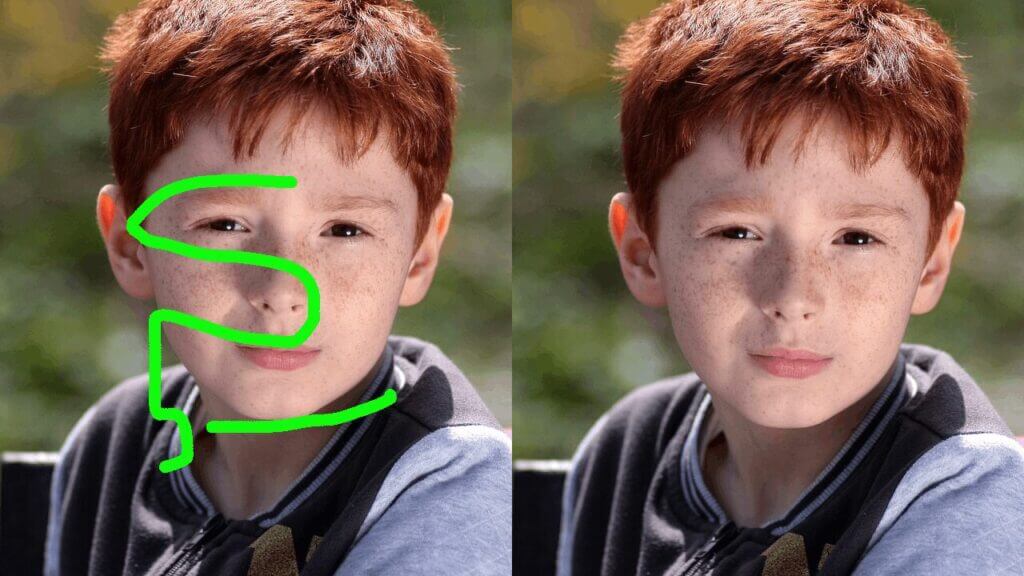
Enhancing Overall Composition
In addition to specific edits, improving your pictures also involves enhancing the overall composition. This includes cropping to remove distracting elements from the edges, adjusting the framing to draw attention to the main subject, and applying techniques such as sharpening and noise reduction to enhance clarity and detail.
By mastering these various editing techniques, you can take your photographs to the next level, transforming ordinary images into stunning works of art. Whether you’re a professional photographer or an amateur enthusiast, the ability to improve your pictures through careful editing is a valuable skill worth honing.
Best Practices When Removing Text, Objects, or People from Photos
When it comes to removing text from images or eliminating unwanted elements like picture clutter and drawings from a picture, following best practices ensures optimal results without compromising photo quality.
1. Use High-Quality Editing Tools
Opt for reputable photo editing software like Face26 for precise and seamless removal. Photo editing software like Face26 or Adobe photoshop offers advanced features specifically designed for how to edit an object out of a photo or erase text without leaving artifacts.
2. Work Non-Destructively
Before making permanent changes, create a duplicate layer or backup of the original image. This allows for experimentation without risking the loss of valuable data, especially when tackling intricate tasks like removing text from images.
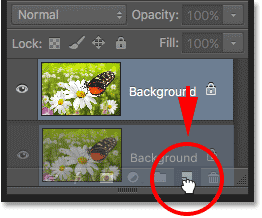
3. Pay Attention to Detail
Zoom in and work meticulously when removing text or objects. Ensure that edges blend seamlessly with the surrounding background to avoid unnatural-looking results. Use tools like the clone stamp or healing brush for precise adjustments.
4. Preserve Image Quality
Avoid excessive editing that may degrade image quality. Use subtle adjustments and blending techniques to maintain the integrity of the photo, especially when dealing with intricate elements like picture clutter or detailed objects.
5. Assess Composition
Consider the overall composition of the image when removing elements. Ensure that their absence does not disrupt the visual balance or narrative flow. Make necessary adjustments to maintain coherence and aesthetic appeal.
By adhering to these best practices, you can achieve professional-looking results when removing text from images or any other unwanted elements, enhancing the overall quality of your photos while preserving their integrity.
Remove Text from Images: A Step-by-Step Guide with Face26.com
Here’s a detailed guide on how to remove text from an image using Face26.com’s user-friendly interface:
Select the Inpaint tool: Head over to Face26.com and choose the Inpaint tool from the menu options.
Upload your image: upload the image containing the text you want to remove.
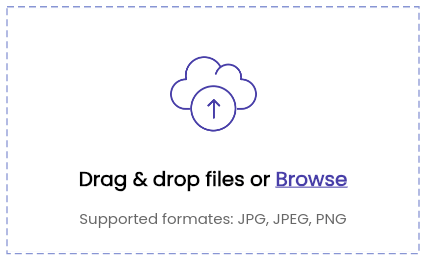
Brush Over the Text: Use the brush tool to carefully paint over the text you want to remove. Ensure you cover the entire text area for a clean result.
Adjust Brush Size (Optional): If necessary, adjust the brush size to match the dimensions of the text.
Start the Inpainting Process: Click the “Start” button. Face26’s advanced algorithms will analyze the surrounding image and seamlessly fill in the area where the text was, effectively removing text from the image.
Removing Drawings from Pictures: A Piece of Cake

Similar to removing text, you can also eliminate unwanted drawings from your photos using Face26.com. Here’s how:
Upload Your Image: Upload the photo containing the drawing you want to erase.
Choose the Inpaint Tool: Select the “Inpaint” tool from the tool options.
Brush Over the Drawing: Carefully brush over the drawing you want to remove.
Adjust Brush Size (Optional): If needed, adjust the brush size to match the dimensions of the drawing.Start the Inpainting Process: Click the “Start” button. Face26’s AI will analyze the surrounding image texture and seamlessly fill in the area where the drawing was, removing the drawing from the picture.
Erasing Objects from Pictures: Removing People, Cars, and More

Taking things a step further, you can also remove larger objects like people or cars from your photos. Here’s how Face26.com tackles this task:
Upload Your Image: Upload the photo containing the object you want to remove.
Choose the Object Removal Tool: Select the “Object Removal” tool from the editing options. This tool is specifically designed for removing larger, well-defined objects from images.
Outline the Object: Use the lasso tool or brush tool to carefully outline the object you want to remove. Ensure your selection accurately traces the object’s edges.
Start the Removal Process: Click the “Start” button. Face26’s advanced algorithms will analyze the surrounding image and intelligently fill in the area where the object was, removing the object from the picture seamlessly.
Removing People from Photos: Group Photo Magic

Face26.com empowers you to remove unwanted people from your photos, creating a cleaner composition. Here’s a step-by-step guide:
Upload Your Image: Upload the group photo with the person you want to remove.
Choose the Object Removal Tool: Select the “Object Removal” tool for precise control over removing people.
Outline the Person: Carefully outline the person you want toremove using the lasso tool or brush tool. Pay close attention to details like hair and clothing edges.
Refine the Selection (Optional): Utilize the “Refine Edge” option to ensure a clean selection, especially around intricate areas like hair.
Start the Removal Process: Click the “Start” button. Face26’s AI will analyze the background and surrounding people, intelligently filling in the gap where the person was, effectively removing the person from the photo.
Get Rid of Unwanted Clutter in Seconds
Minor distractions like stray objects or photobombers can easily be eliminated with Face26.com’s user-friendly tools:
Inpaint Tool: For small, basic objects like dust spots or misplaced twigs, use the “Inpaint” tool. Simply brush over the unwanted element, and Face26’s AI will seamlessly fill in the gap.
Object Removal Tool: For slightly larger objects like a misplaced cup or a photobomber’s arm, use the “Object Removal” tool. Outline the object and let Face26 handle the rest.
Remove Any Photo Background in One Click
Isolating a subject from its background is a breeze with Face26.com’s Background Removal tool:
Upload Your Image: Upload the photo where you want to remove the background.
Background Removal Tool: Select the “Background Removal” tool.
Automatic Removal: Face26’s AI will automatically detect the foreground object and remove the background in a single click.
Choose a New Background : Replace the removed background with a solid color, a pre-designed template, or even upload your own custom background image.

Advanced Editing Techniques: Tackling Complex Scenarios
While the methods above address common photo editing tasks, there are situations that require a more advanced approach. Here’s a glimpse into some advanced editing techniques offered by Face26.com:
Overlapping Elements: Removing overlapping elements like a person partially behind a tree requires careful selection tools and the ability to analyze and blend textures seamlessly. Face26’s advanced algorithms are equipped to handle such scenarios.
Color Matching: When removing objects from colorful backgrounds, color matching becomes crucial. Face26 can intelligently match the colors and textures of the surrounding area to create a natural-looking result after the object is removed.
Seamless Blending: The removal process often involves blending textures from different parts of the image. Face26 utilizes sophisticated algorithms to ensure these transitions are smooth and undetectable, maintaining the overall image quality.
Common Mistakes to Avoid in Photo Editing
As you embark on your photo editing journey, here are some common pitfalls to steer clear of:
Over-Editing: It’s easy to get carried away with editing tools. Remember, the goal is to enhance your photos, not create an entirely different image. Start with subtle adjustments and build upon them for a natural-looking edit.
Ignoring Resolution: Always use high-resolution images as your source material. Low-resolution photos provide less detail for the editing software to work with, resulting in blurry or pixelated edits.
Neglecting Selection Accuracy: Precise selection is key, especially when removing objects. A sloppy selection will lead to unwanted areas being edited and a less than desirable outcome.
Forgetting to Save: Don’t lose your hard work! Save your edited photos regularly, allowing you to revisit them later if needed.
The ability to remove text from images, erase unwanted objects, and clean up photo clutter opens a world of creative possibilities. With the user-friendly tools offered by Face26.com, you can breathe new life into your photos and transform them into stunning masterpieces. So, unleash your inner photo editor and explore the endless possibilities!
This guide has equipped you with the essential skills and knowledge to tackle basic and even complex photo editing tasks. Don’t be afraid to experiment and have fun as you refine your photo editing techniques!