In today’s digital world, visuals are king. Images have the power to capture attention, communicate ideas, and elevate the overall impact of your content. However, sometimes the background of an image can be distracting or detract from your message. This is where the ability to remove the background becomes essential. Canva, a popular online design platform, offers a user-friendly way to remove background in Canva from your images, making it a convenient choice for many users.
However, there’s another tool worth considering: Face26. Face26 provides a precise and efficient solution for background removal, offering an alternative that might better suit your specific needs. Whether you’re a designer, marketer, or content creator, Face26 equips you with the tools to create stunning visuals with transparent backgrounds effortlessly. Let’s delve into both options, equipping you to make an informed decision and create professional-looking images with ease.
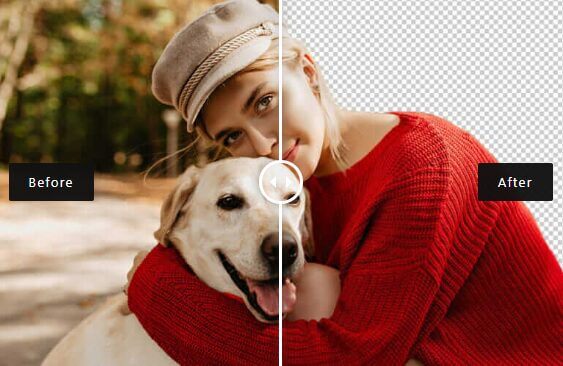
Understanding Background Removal
Before we dive into the how-to, let’s understand what background removal is and why it matters.
What is Background Removal?
Background removal, also known as background erasure, is the process of isolating the foreground subject of an image from its background. This results in a transparent background, allowing you to place your image on top of different backgrounds or integrate it seamlessly into your design projects.

Why Remove Backgrounds?
Removing background offers a multitude of benefits for various uses:
- Professional Presentations: Imagine a clean, focused image of your product standing out on a branded presentation slide. Removing backgrounds allows for a more polished and professional look.
- Social Media Engagement: Eye-catching visuals are crucial for grabbing attention on social media. By removing backgrounds, you can create custom graphics, unique social media posts, and visually appealing thumbnails.
- Marketing Materials: Clean product images with transparent backgrounds are essential for creating professional flyers, brochures, and website banners.
- E-commerce Product Listings: Removing backgrounds ensures consistent product presentation on e-commerce platforms, allowing for a sleek and streamlined customer experience.
How to Remove Background in Canva
Now that we understand the importance of background removal, let’s explore how to achieve it using Canva:
Step 1: Getting Started with Canva
- Create a free Canva account or log in to your existing one.
- Familiarize yourself with the Canva interface. The editing tools are located on the left side panel, and your workspace is in the center.
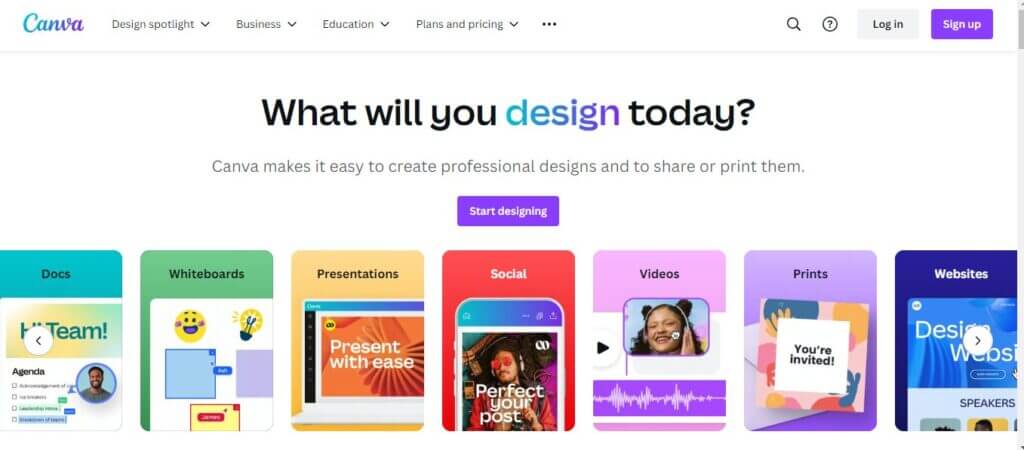
Step 2: Uploading Your Image
- Click “Uploads” on the left sidebar.
- Select the image you want to edit from your computer or drag and drop it directly onto the workspace.
- Canva supports various image formats like JPG, PNG, and SVG. There’s also a size limit of 25MB per image.
Step 3: Accessing the Background Remover Tool
- Click on the uploaded image to select it.
- On the top toolbar, locate the “Edit image” button and click on it.
- This opens the editing tools panel on the left side.
Step 4: Removing the Background
- In the editing tools panel, look for the “Effects” tab and click on it.
- Within the effects options, you’ll find the “Background Remover.” Click on it.
Pro Tip for Best Results:
Canva’s background remover works best with high-contrast images. Solid color backgrounds and clear distinctions between the subject and the background will yield cleaner results.
Step 5: Fine-tuning the Results
Canva offers tools to refine the background removal process:
- Eraser: Use the eraser tool to manually remove any remaining background elements that the automatic tool might have missed.
- Restore Brush: Accidentally erased part of your subject? Use the restore brush to bring it back.
- Adjusting Edges: For a more polished look, use the editing tools to smoothen any rough edges around the subject.
Step 6: Saving and Downloading Your Image
- Once satisfied with the background removal, click “Download” on the top right corner.
- Choose your preferred file format (PNG is ideal for transparent backgrounds) and download the image.
Limitations of Using Canva for Background Removal
While Canva offers a convenient solution for background removal, there are a few limitations to consider:
- Account Creation: You need to create a free account to use Canva, which might be a deterrent for some users.
- Learning Curve: For beginners, navigating the tools and achieving optimal results might require some practice.
- Complex Images: Canva’s background remover might struggle with intricate details or images with soft edges.
- Subscription Features: Advanced features like background removal for videos require a Canva Pro subscription.
An Easier Alternative: Face26 for Background Removal
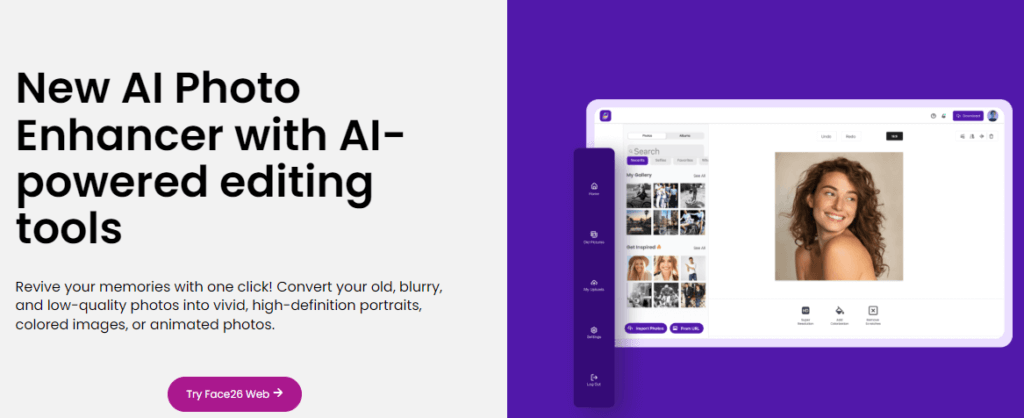
Canva is a great design platform with many functionalities, but background removal might not always be its strongest suit. Here’s where Face26 comes in, offering a user-friendly and efficient alternative for removing backgrounds from your images.
Face26 is a free online tool specifically designed for background removal. It utilizes powerful AI technology to automatically isolate your subject and remove the background in a single click. No design experience or account creation is necessary – just upload your image and let Face26 work its magic.
Benefits of Using Face26 over Canva
Here’s why Face26 might be a better choice for your background removal needs:
- Faster and Simpler: Face26’s AI-powered background removal is a one-click process, saving you valuable time compared to Canva’s manual adjustments.
- Effortless Accuracy: The AI technology ensures high-quality results with minimal effort on your part. No need to worry about fine-tuning or battling with complex backgrounds.
- Completely Free (for Basic Features): Face26 offers free background removal for basic needs. You only pay for additional features like high-resolution downloads or batch processing.
Step-by-Step Guide to Using Face26
Here’s how to remove a background with Face26 in just a few clicks:
Step 1: Visit the Face26 Website
Head over to Face26 – no downloads or installations required.
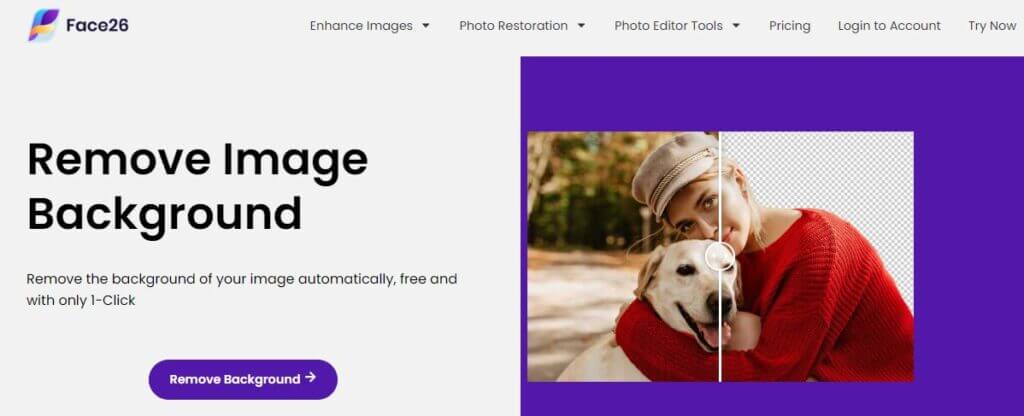
Step 2: Go to Background Removal Tool and Upload Your Image
There are two ways to upload your image:
- Click the “Upload Image” button and select the image from your computer.
- Drag and drop the image directly onto the designated area on the website.
Face26 supports common image formats like JPG, PNG, and BMP.
Step 3: Automatic Background Removal
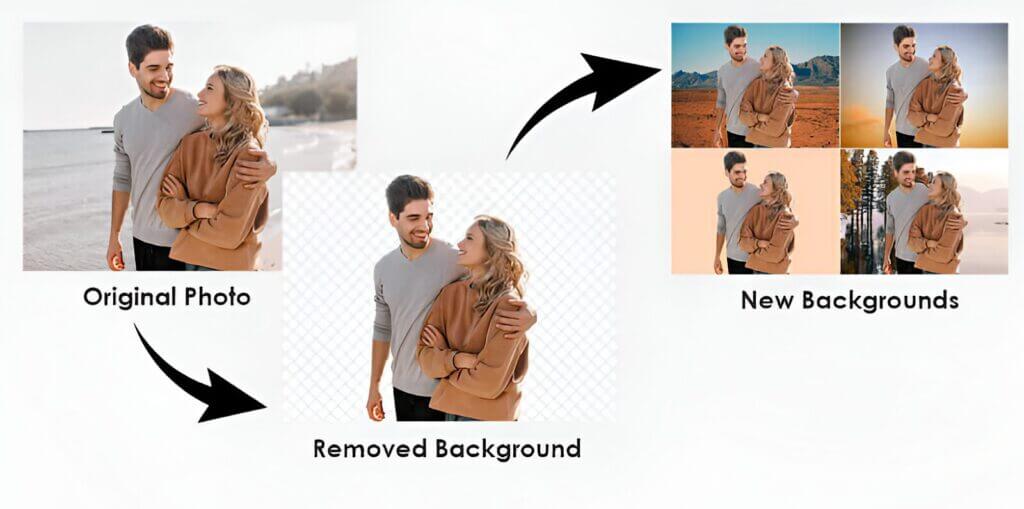
Once uploaded, Face26’s AI will automatically analyze your image and remove the background in a matter of seconds. You’ll see a preview of your image with a transparent background.
Step 4: Review and Download Your Image
Happy with the results? Click “Download” to save your image with a transparent background. You can choose from various image formats and resolutions depending on your needs.
Advantages of Face26 Over Canva
Here’s a quick recap of why Face26 might be a better choice for background removal:
- No Account Hassle: No need to create an account, saving you time and effort.
- Lightning Speed: One-click AI background removal makes it incredibly fast.
- Effortless Results: AI technology ensures accurate results without manual adjustments.
- Free for Basic Features: Basic background removal is completely free to use.
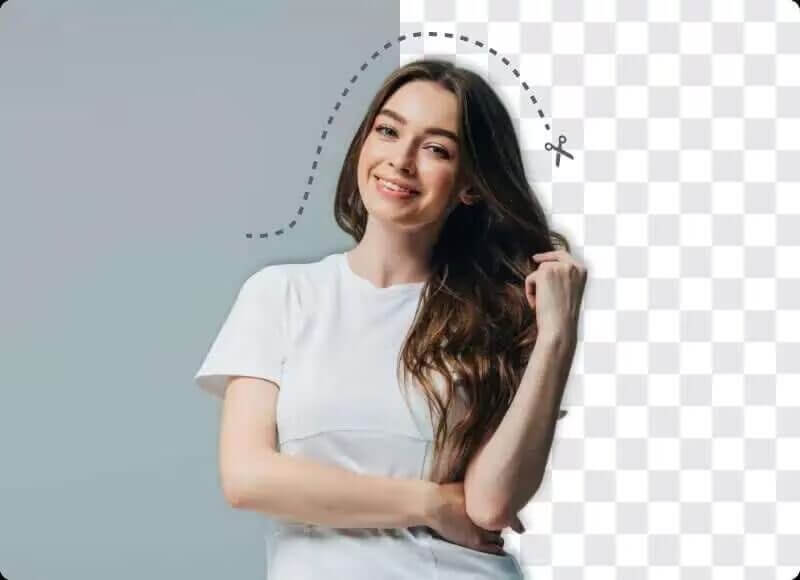
Canva offers a versatile design platform with background removal capabilities. However, if you prioritize speed, simplicity, and exceptional results, Face26 is a compelling alternative. For basic background removal needs, Face26 allows you to achieve professional-looking images with transparent backgrounds in seconds, completely free of charge.
Ready to take your visuals to the next level? Try Face26 today and see how easy background removal can be!
FAQ
Do I need to create an account to use Face26?
No, creating an account is not required to use Face26’s basic background removal features.
What file formats does Face26 support for background removal?
Face26 supports popular image formats like JPG, PNG, and BMP.
Is Face26 completely free to use?
Face26 offers free background removal for basic needs. Additional features like high-resolution downloads or batch processing require a paid subscription.
How accurate is Face26’s AI in removing backgrounds?
Face26’s AI technology is highly accurate, especially for images with clear distinctions between the subject and the background.
Can I use Face26 on my mobile device?
You can actually use Face26 on your mobile device! There’s a mobile app available for both iOS and Android devices. Just search for “Face26 AI Photo Enhancer” on the App Store or Google Play Store.





