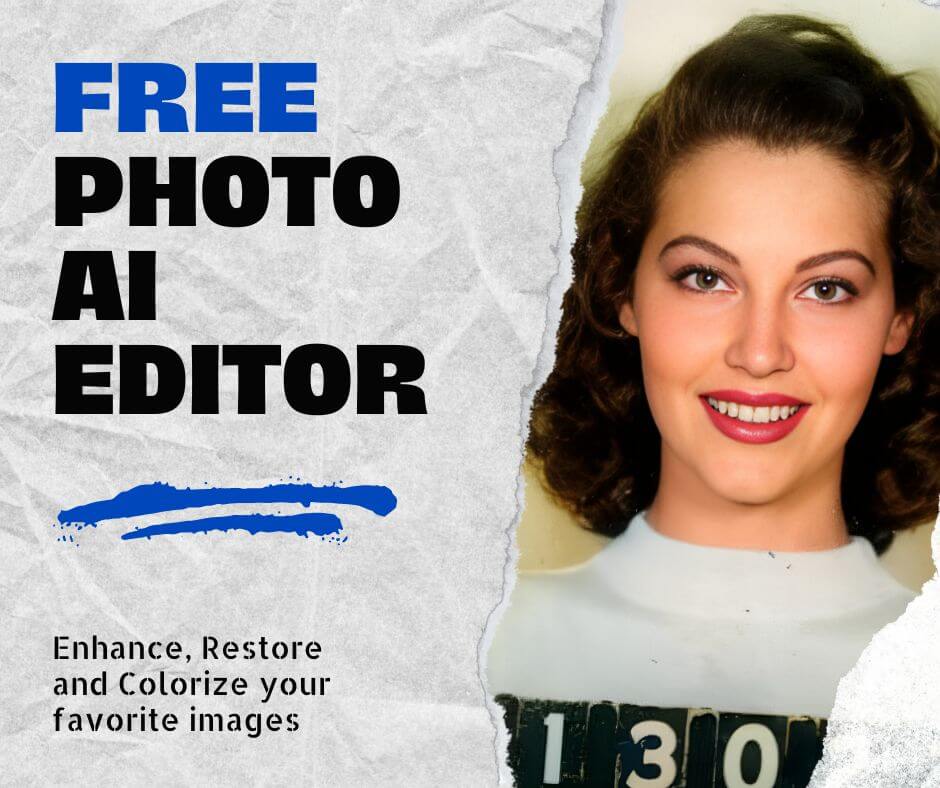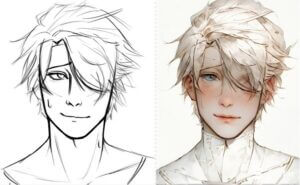In the digital age, images are more important than ever. They’re used for everything from social media posts to professional presentations. But what happens when you have a low-resolution image that you need to use? Here’s where increasing image resolution comes in.
This article will explore how Artificial Intelligence (AI) can be harnessed to increase image resolution. We’ll delve into the concept of image resolution, the power of AI in upscaling images, and provide a step-by-step guide to using AI tools like Face26 to increase the pixel count in your photos.
Understanding Image Resolution
Image resolution refers to the number of pixels that make up a digital image. Pixels are tiny squares of color that come together to form the complete picture. The higher the number of pixels, the more detail and clarity the image will have. Conversely, a low-resolution image will appear blurry and pixelated, especially when enlarged.
How Does Resolution Impact Image Quality?
Imagine a mosaic made of tiny tiles. A mosaic with more, smaller tiles will create a sharper, more detailed image compared to one made with fewer, larger tiles. Similarly, an image with a higher resolution will have more pixels, resulting in a clearer and crisper picture.
Low-Resolution vs. High-Resolution Images
Low-resolution images typically have a small number of pixels and often appear blurry when zoomed in or printed at larger sizes. They are commonly found on websites, social media platforms, and as email attachments where file size needs to be kept low.
High-resolution images, on the other hand, boast a larger number of pixels, leading to sharper details and better clarity. These images are ideal for printing, professional presentations, and situations where zooming in is necessary.
The Role of AI in Image Upscaling
Traditionally, increasing image resolution involved simply stretching the image, which resulted in a loss of detail and a blurry appearance. However, with advancements in AI technology, a new approach called AI upscaling has emerged.
AI image upscaling utilizes complex algorithms to analyze a low-resolution image and intelligently add new pixels. These algorithms are trained on massive datasets of high-resolution images, allowing them to “learn” and recreate missing details in the low-resolution image.
Benefits of Using AI for Increasing Resolution
There are several advantages to using AI for increasing image resolution:
- Time Efficiency: Upscaling with AI is significantly faster than manual image editing techniques.
- Cost-Effectiveness: Compared to hiring professional photo editing services, AI upscaling is a more cost-effective solution.
- Improved Accuracy: AI algorithms are constantly learning and improving, leading to more accurate and realistic upscaling results.
Step-by-Step Guide to Increasing Image Resolution with AI
Now that you understand the power of AI in image enhancement, let’s explore how to use a tool like Face26 to increase the resolution of your photos.
1. Selecting the Right AI Tool
There are several AI image upscaling tools available online. When choosing a tool, consider factors like ease of use, processing speed, output quality, and pricing options. Face26 offers a user-friendly interface, fast processing times, excellent image quality, and flexible pricing plans to cater to different needs.
2. Uploading Your Image
Head over to the Face26 website and click on “AI Photo Upscaler”. Select the low-resolution image you want to upscale from your computer.
3. Adjusting Settings and Applying AI Enhancements
Face26 offers various options for customizing the upscaling process. You can choose the desired output resolution (e.g., 2x, 4x, or custom) and adjust enhancement settings like noise reduction and sharpening.
4. Previewing and Downloading the Enhanced Image
Once you’re happy with the settings, click on “Start Processing.” Face26 will use its AI technology to increase the pixel count in your image. You can then preview the enhanced image before downloading it to your computer.
Practical Applications of High-Resolution Images
There are numerous situations where increasing image resolution can be beneficial:
- Printing: High-resolution images are essential for producing sharp, high-quality prints.
- Digital Displays: Upscaling images ensures they appear crisp and clear on large digital displays like TVs or projectors.
- Professional Presentations: High-resolution visuals in presentations create a polished and professional look.
Choosing the Right AI Tool
As mentioned earlier, there are several AI image upscaling tools available. Here are some key features to consider when making your choice:
- Ease of Use: Look for a tool with a user-friendly interface that is easy to navigate, even for beginners.
- Processing Speed: Consider how long it takes for the tool to process your images. Ideally, you want a tool that offers fast processing times, especially if you need to upscale multiple images.
- Output Quality: The most crucial factor is the quality of the upscaled image. The AI tool should be able to add new pixels while preserving details and minimizing artifacts.
- Pricing Options: AI image upscaling tools often offer different pricing plans. Choose a plan that suits your needs and budget.
Why Choose Face26 for Increasing Image Resolution?
While there are many excellent AI upscaling tools, Face26 stands out due to its exceptional combination of features:
- User-Friendly Interface: Face26’s intuitive design makes it easy to use, even for those with no prior experience in image editing.
- State-of-the-Art AI Technology: Face26 leverages cutting-edge AI algorithms to produce high-quality upscaled images with minimal artifacts.
- Fast Processing Speeds: You won’t have to wait long to see the results. Face26 efficiently processes your images, allowing you to increase image resolution quickly.
- Flexible Pricing Plans: Face26 offers a free trial and various pricing plans to cater to individual and professional needs.
Common Pitfalls and How to Avoid Them
When upscaling images with AI, it’s important to be aware of some potential pitfalls:
- Over-Sharpening: Over-sharpening can lead to unnatural and halos around objects in the image. To avoid this, it’s essential to use AI upscaling tools that have advanced sharpening algorithms and to adjust sharpening settings carefully during the upscaling process.
- Loss of Original Detail: In some cases, aggressive upscaling can result in a loss of original details. To prevent this, it’s recommended to use AI upscaling models that prioritize detail preservation and to avoid excessive upscaling factors that can lead to a loss of fine details.
- Color Distortion: Upscaling images can sometimes introduce color distortion, where the colors in the upscaled image may appear unnatural or oversaturated. To avoid this, it’s essential to use AI upscaling tools that have advanced color preservation algorithms and to adjust color settings carefully during the upscaling process.
Tips for Maintaining Image Quality with Face26
Here are some helpful tips for achieving the best results with Face26:
- Start with a High-Quality Image: The quality of the upscaled image will depend on the quality of the original image. While Face26 can significantly improve low-resolution images, it cannot create details that are not present in the original file.
- Use a Moderate Upscaling Factor: Upscaling by a factor of 2x or 4x is generally safe and will produce good results. Avoid extremely high upscaling factors, as they can lead to a significant loss of detail.
- Preview and Adjust: Face26 allows you to preview the upscaled image before downloading. Use this feature to fine-tune settings like sharpening and noise reduction to achieve the desired outcome.
Don’t let low-resolution photos hold you back. AI image upscaling, powered by tools like Face26, breathes new life into your digital images. Increase resolution while maintaining quality, making your photos perfect for printing, presentations, or sharing online. Empower your creativity with the power of AI. Try Face26 today!
FAQs
How can I increase the resolution of a JPEG?
There are several ways to increase the resolution of a JPEG image. AI upscaling tools like Face26 offer a more effective and accurate solution compared to traditional methods like simple resizing.
How do I increase resolution settings?
Resolution settings are typically determined by the camera you use to capture the image. However, you can use AI upscaling tools to increase the resolution of an existing image after it has been captured.
How can I take higher resolution photos?
To capture higher resolution photos in the first place, adjust the camera settings to use the highest resolution option available.
How do I pixel up a photo?
“Pixeling up” a photo is another term for increasing image resolution. AI upscaling tools are specifically designed to address this need.
How do I edit the pixel size of an image?
Traditionally, editing pixel size involved simply stretching the image, which resulted in a loss of quality. AI upscaling tools like Face26 offer a more sophisticated approach that adds new pixels while preserving details.
How do I change the image resolution?
There are two main approaches to changing image resolution:
- In-camera settings: Adjusting camera settings before capturing the image allows you to take a photo with a higher initial resolution.
- AI upscaling: Use AI tools like Face26 to increase the resolution of an existing image after it has been captured.