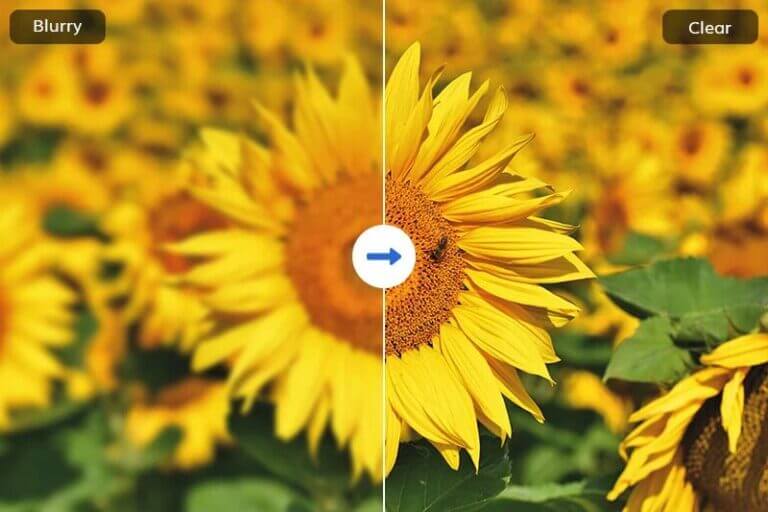Blurry photos are a common frustration for Android users, whether they’re capturing memorable moments with friends and family or aiming for professional-grade images for work. There’s nothing more disappointing than finding that a special moment or an important shot is marred by blur. Achieving clear and high-quality photos is crucial for both personal enjoyment and professional credibility.
Clear photos allow us to relive our memories in vivid detail and make a strong impression in professional contexts, such as social media, presentations, and marketing materials. With the increasing reliance on smartphones for photography, it becomes essential to understand the various factors that contribute to blurry photos and how to address them effectively.
This guide aims to equip you with the knowledge and tools needed to fix blurry photos on Android, ensuring that every photo you take is sharp, vibrant, and worthy of sharing or keeping for posterity.

Understanding Blurry Photos on Android

Blurry photos can result from various factors:
Camera Settings Issues: The quality of your photo heavily depends on how well your camera settings are configured. Incorrect focus is a common issue; if your camera doesn’t lock onto the right subject or distance, your photo will lack sharpness. ISO levels, which affect your camera’s sensitivity to light, are another critical factor.
Using too high an ISO setting in bright conditions can lead to overexposure, while too low an ISO in low light can cause blurriness due to longer exposure times. Similarly, improper exposure adjustments can either wash out your photo or make it too dark, obscuring details and leading to a blurry appearance. Ensuring that your camera’s settings are optimized for the current lighting and subject conditions is essential for sharp photos.
Environmental Factors: Various environmental conditions can impact the clarity of your photos. Low light is a significant challenge; without enough light, cameras struggle to capture clear images, often resulting in blur. Even with the best settings, slight movements can ruin a shot. For instance, shooting in dimly lit environments often requires a steadier hand or a tripod to prevent camera shake.
Additionally, moving subjects or a moving camera can easily lead to blurry images. Wind, vibrations, or simply an unsteady grip on your device can all contribute to this issue. Using additional lighting, stabilizing your device, and keeping the camera as still as possible can mitigate these environmental impacts.
Hardware Limitations: The hardware of your Android device plays a critical role in determining photo quality. Devices with high-quality lenses and sensors are better at capturing light and detail, resulting in sharper and more vibrant images. Older or budget devices may have inferior camera components that struggle in low-light conditions or when capturing fast-moving subjects.
Advanced features like optical image stabilization (OIS) or electronic image stabilization (EIS) in newer devices help reduce motion blur by compensating for hand movements. These features are especially beneficial in low-light scenarios or when taking photos on the go. Investing in a device with superior camera hardware can make a significant difference in the quality of your photos, reducing the likelihood of blurry images.
Understanding these factors can help you diagnose why your photos are blurry and take appropriate steps to address each issue, leading to clearer and more satisfying photography outcomes.
Quick Fixes for Immediate Improvement

Enhance photo quality instantly with these practical tips:
Adjusting Camera Settings: One of the quickest ways to improve your photo clarity is by optimizing your camera settings. Start by ensuring your focus is correctly set on your subject; many Android devices allow you to tap the screen to focus manually. Adjusting the ISO levels is also crucial. In low light conditions, increasing the ISO can help your camera capture more light, but be careful not to go too high, as it can introduce noise.
Conversely, lower ISO settings are better in bright environments to prevent overexposure. Managing exposure settings is equally important; proper exposure ensures your photos are neither too dark nor too bright, preserving detail and reducing blur. Regularly adjusting these settings based on the lighting conditions can make a significant difference in photo quality.
Utilizing Built-in Stabilization Features: Modern Android devices often come equipped with built-in stabilization features designed to counteract hand movements and shaky shooting conditions. Optical Image Stabilization (OIS) and Electronic Image Stabilization (EIS) are two common technologies.
OIS physically moves the camera lens to compensate for small movements, while EIS adjusts the image electronically to reduce blur. To take full advantage of these features, ensure they are enabled in your camera settings. Stabilization is particularly useful in low light conditions or when shooting videos, as it helps maintain sharpness and clarity even if your hands aren’t perfectly steady.
Exploring Third-Party Camera Apps: Sometimes, the native camera app on your Android device might not offer all the features you need to prevent blurry photos. Exploring third-party camera apps can provide additional functionalities specifically designed to enhance photo clarity.
Few apps offer advanced controls over focus, ISO, and exposure, as well as anti-blur features. Some apps even incorporate AI-driven stabilization and image enhancement technologies that can compensate for shaky hands or moving subjects. By experimenting with these apps, you can find the one that best suits your photography style and needs, ensuring you capture the clearest images possible.
Methods to Unblur Photos on Android
To address blurry photos on your Android device, you have several effective methods at your disposal, ranging from utilizing built-in editing tools to exploring advanced AI-enhanced solutions Face26.
Using Built-in Editing Tools
Android’s native editing tools offer a straightforward approach to improving photo quality. Here’s a step-by-step guide on how to utilize these tools effectively:
Enhance Sharpness: Adjusting the sharpness and clarity settings can significantly enhance image detail, making it appear sharper and clearer. This adjustment is crucial for photos that appear slightly soft or out of focus.
Brightness/Contrast Adjustments: Fine-tuning the brightness and contrast levels helps in correcting exposure issues. By increasing brightness, dark areas become more visible, while adjusting contrast improves the differentiation between light and dark areas, enhancing overall clarity.
Apply Filters: Basic filters provided by Android’s editing tools can be used to enhance color saturation, tone, and overall aesthetics of the photo. Experimenting with different filters can sometimes mitigate minor blurriness by adding visual interest and enhancing details.
How to Fix Blurry Photos on Android using Face26
Face26 utilizes advanced AI technology to automatically detect and enhance blurry photos:
- Automatic Enhancement: How Face26 can effortlessly restore image clarity without manual intervention.
- Precision and Detail: Benefits of using AI for precise image restoration, ensuring every detail is preserved.

Using Face26 to Unblur or Fix Blurry Photos on Android
Here’s how you can utilize Face26 to enhance your photos step-by-step: Visit Face26 and choose the Unblur Image tool.
Upload Your Photo: Select the blurry image you want to improve directly within the Face26 app. The process begins with uploading the image you wish to enhance from your Android device’s photo library.

Review and Save: Once the enhancement process is complete, review the improved version of your photo within the Face26 app. You can preview the changes made by the AI and compare it with the original image. If satisfied, save the enhanced photo to your device for immediate use or sharing.
By following these methods and utilizing advanced tools like Face26, Android users can effectively address and improve the clarity of their photos, ensuring better quality images for personal and professional use.
4. Tips for Preventing Blurry Photos in the Future
While it’s essential to know how to fix blurry photos, preventing them from happening in the first place is even better. Here are some proactive measures you can implement to ensure you capture clear and sharp photos consistently.

Properly Clean Camera Lenses:
One of the simplest yet most effective ways to avoid blurry photos is to ensure that your camera lenses are clean. Over time, lenses can accumulate dust, fingerprints, and smudges, all of which can negatively impact the clarity of your photos. Here are some tips for keeping your lenses clean:
- Use a Microfiber Cloth: Always keep a microfiber cloth handy to gently wipe away any smudges or dirt from your lens. Microfiber cloths are designed to clean without scratching the surface.
- Lens Cleaning Solution: For more stubborn grime, use a lens cleaning solution. Apply a small amount to the microfiber cloth, not directly on the lens, and gently clean the lens surface.
- Avoid Using Your Clothes: While it might be tempting to use your shirt or a tissue to clean your lens, these materials can leave fibers behind or even scratch the lens. Always use materials specifically designed for lens cleaning.
- Regular Maintenance: Make it a habit to clean your lens regularly, especially before important photo sessions. This ensures that your lens is always in optimal condition for capturing clear images.
Master Manual Controls:
Modern Android devices come equipped with advanced camera features that allow you to manually control various settings. Mastering these manual controls can significantly enhance the quality of your photos and help prevent blurriness. Here are key settings to focus on:
- Focus: Manually setting the focus allows you to pinpoint the exact area you want to be sharp. Use the tap-to-focus feature to ensure that your subject is in focus, especially in low-light conditions or when capturing macro shots.
- Exposure: Proper exposure ensures that your photo has the right amount of light. Overexposed photos can appear washed out, while underexposed ones can be too dark. Adjust the exposure manually to achieve a balanced image. Most camera apps have an exposure slider that you can adjust to get the desired lighting.
- ISO Settings: ISO controls the camera’s sensitivity to light. A higher ISO is useful in low-light conditions but can introduce noise, leading to less sharp images. Aim to use the lowest ISO setting possible for the lighting conditions to maintain image clarity.
- Shutter Speed: The shutter speed determines how long the camera’s sensor is exposed to light. A faster shutter speed is essential for capturing moving subjects without blur. However, in low-light conditions, you may need a slower shutter speed, which increases the risk of camera shake. Use a tripod or stabilize your device to mitigate this.
- White Balance: Adjusting the white balance ensures that the colors in your photo are accurate to the lighting conditions. Incorrect white balance can result in unnatural color casts, which can detract from the overall clarity and quality of the image.
Addressing blurry photos on Android requires a comprehensive approach. By understanding the common causes such as camera settings issues, environmental factors, and hardware limitations, you can take proactive steps to improve photo quality. Quick fixes like adjusting camera settings, using built-in stabilization, and exploring third-party apps offer immediate improvements.
For more advanced solutions, leveraging Face26’s AI technology can effortlessly restore image clarity, making photo enhancement easier than ever. By mastering manual controls and maintaining your equipment, you can prevent blurry photos in the future, ensuring consistently sharp and clear images. Ready to transform your photos? Try Face26 today and see the difference AI-powered clarity can make!
FAQs
Q1: Why do my photos turn out blurry on my Android device?
Blurry photos can result from various factors such as improper camera settings (focus, ISO, exposure), environmental conditions (low light, movement), and hardware limitations of the camera itself. Understanding and adjusting these elements can help improve photo clarity.
Q2: How can I quickly fix a blurry photo on my Android phone?
Quick fixes include adjusting your camera settings, utilizing built-in stabilization features, and exploring third-party apps designed to reduce blur. Additionally, you can use built-in editing tools to enhance sharpness, brightness, and contrast.
Q3: How does Face26 help in fixing blurry photos on Android?
Face26 uses advanced AI technology to automatically detect and enhance blurry photos. It offers precise image restoration without manual intervention, making it easy to achieve clear, detailed photos with minimal effort.
Q4: Is it possible to fix a photo that is extremely blurry?
While some extremely blurry photos might be challenging to fix completely, advanced AI technologies like those used by Face26 can significantly enhance image clarity and detail. However, the success rate may vary depending on the extent of the blur.
Q5: Can I use Face26 for other types of photo enhancements besides unblurring?
Yes, Face26 offers a range of photo enhancement features beyond unblurring, such as color correction, noise reduction, and overall image enhancement. It’s a versatile tool designed to improve various aspects of your photos.