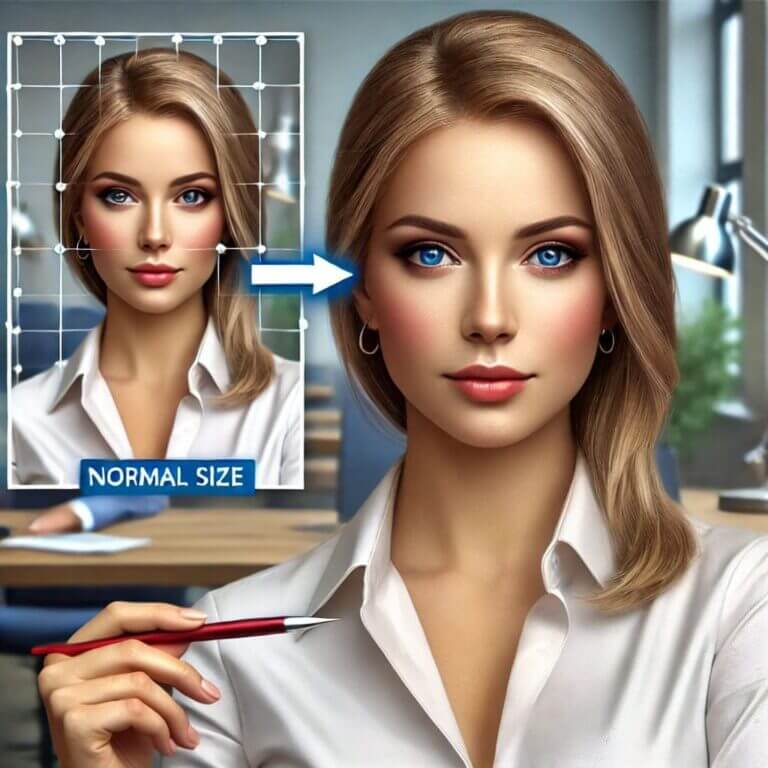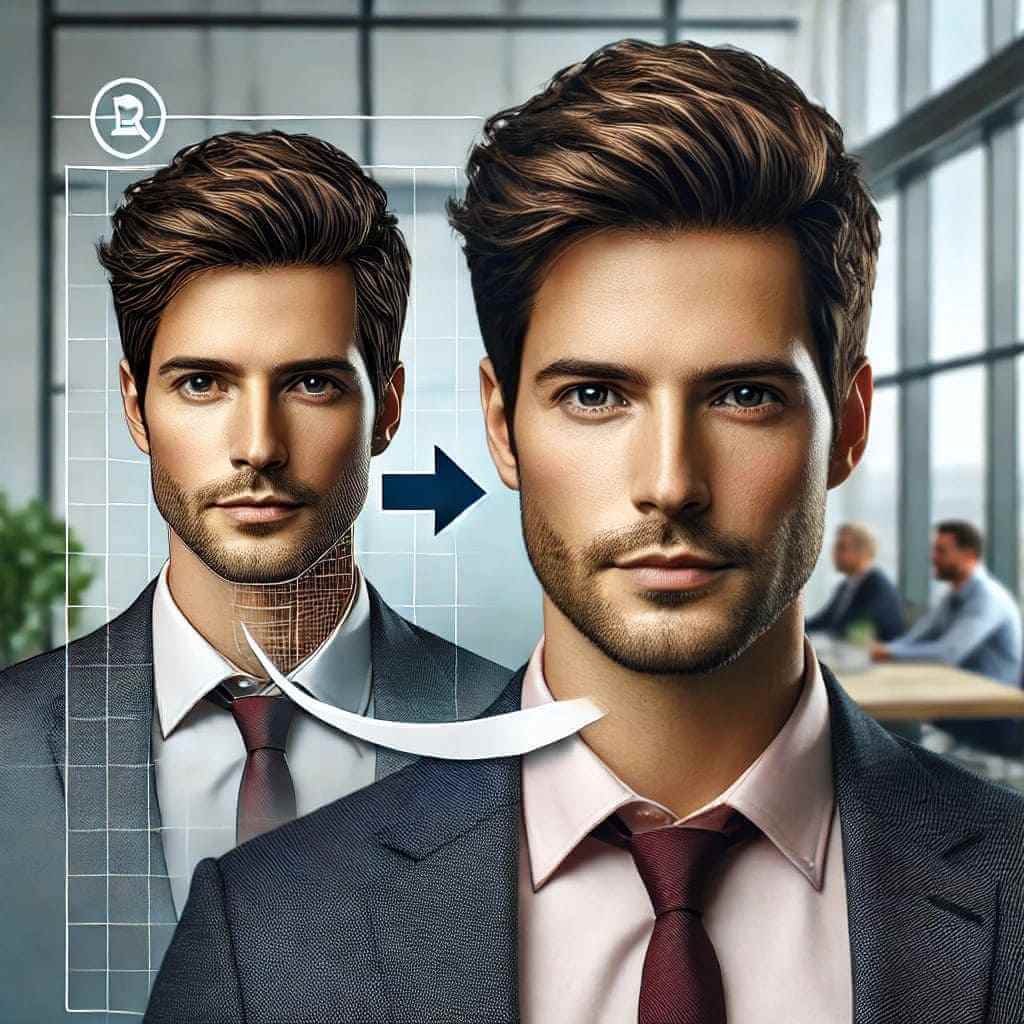
Enlarging a picture to poster size is a fantastic way to showcase your favorite photos, create eye-catching marketing materials, or add a personalized touch to your home decor. Whether it’s a cherished family portrait, a stunning landscape shot, or a professional product image, having it displayed in a large format can make a powerful visual statement.
However, the process of enlarging an image without losing quality can be challenging. When images are scaled up, they often become pixelated and lose their sharpness, resulting in a blurry or blocky appearance that detracts from the overall impact.
This article will guide you through the process of how enlarge a picture to poster size, ensuring that your images remain sharp and clear. We will explore various tools and techniques that can help you achieve high-quality results, regardless of your level of expertise. Photoshop, a professional-grade software, offers detailed control over the enlargement process, allowing you to make precise adjustments and maintain image quality.
For those looking for a more user-friendly and efficient solution, there are advanced AI photo enhancers that provide excellent alternatives.
Why Enlarging Pictures to Poster Size is Important
Significance for Personal Memories, Marketing, Home Decor
Enlarging pictures to poster size serves multiple purposes, making it a versatile option for both personal and professional use. Whether you want to immortalize a cherished memory, create a striking advertisement, or decorate your space, high-quality poster-sized enlarged images can make a significant impact.
Personal memories
Enlarging a favorite photo to poster size allows you to create lasting impressions of special moments. Imagine having a beautiful, large print of a wedding photo, a family portrait, or a breathtaking landscape from a memorable vacation. These poster-sized images can bring those precious memories to life, allowing you to relive them every time you glance at your wall.
Marketing
In marketing, large, clear images are essential for attracting attention and effectively conveying messages. Whether it’s for a billboard, a trade show display, or a point-of-sale poster, enlarged images can captivate your audience and enhance your brand’s visibility. The clarity and size of poster-sized images can help in delivering impactful visuals that draw in potential customers and communicate your message more effectively.
Home Decor
Poster-sized pictures enhance home decor by adding personality and style to living spaces. They serve as statement pieces that can transform a room, reflect personal tastes, and create an inviting atmosphere. Large images can tie together interior design themes, making spaces more cohesive and visually appealing.
Common Challenges When Enlarging Images
The main challenge in enlarging images is maintaining quality. As images are scaled up, they can become pixelated and lose clarity, which can detract from the overall visual appeal. Pixelation occurs when the individual pixels that make up the image become visible, creating a blocky or blurry effect. This is particularly problematic for images that need to be enlarged significantly, such as those used for posters.
Another challenge is preserving the details and sharpness of the original image. When an image is enlarged, the software has to add new pixels to fill in the gaps. If not done correctly, this can result in a loss of detail and a soft, unfocused look.
Whether for personal, marketing, or decorative purposes, understanding how to properly enlarge images to poster size is essential for achieving the best results and making a lasting impression.
Understanding Image Enlargement
Image enlargement is the process of increasing the size of a photograph or graphic without compromising its quality. This technique is essential for various applications, such as printing posters, creating large banners, or enhancing digital displays. Key factors to consider include the resolution of the original image, the quality of the enlargement software or method used, and the intended viewing distance. Effective image enlargement maintains sharpness and detail, avoiding pixelation or blurriness. Advanced algorithms and tools, like vectorization or AI-based upscaling, have significantly improved the ability to enlarge images while preserving their visual integrity.
Brief Overview of Tools
There are various tools available for enlarging images, each with its unique features:
- Photoshop: A professional tool with advanced capabilities for detailed control over the image enlargement process.
- Online Tools: Easy-to-use solutions accessible from any device, providing convenient options for quick enlargements.
- AI-Powered Tools: Simplified processes with advanced AI technology that automatically enhances and enlarges images with precision.
Importance of Choosing the Right Tool
Selecting the right tool is crucial for achieving the best results. Factors to consider include ease of use, quality of enlargement, and additional features. While Photoshop offers detailed control and professional quality, AI-powered tools like provide a faster, more user-friendly experience without sacrificing accuracy. Choosing the right tool depends on your specific needs and skill level.
What Happens When You Enlarge an Image
When you enlarge an image, you are essentially increasing its pixel count. This means adding more pixels to the existing image to make it larger. However, if not done correctly, this process can lead to pixelation and a significant loss of quality. Pixelation occurs when the individual pixels that make up the image become visible to the naked eye, resulting in a blurry, blocky, and unattractive appearance. This is especially noticeable when an image is enlarged significantly beyond its original dimensions.
The challenge lies in the fact that simply stretching an image does not add new details; it just makes the existing pixels larger. To avoid this, it is essential to use tools that intelligently add pixels in a way that maintains or enhances the image quality. These tools use advanced algorithms to interpolate and generate new pixels that blend seamlessly with the existing ones, thereby preserving the clarity and sharpness of the image. Tools like Photoshop and AI-powered solutions are designed to handle this task effectively, ensuring that the enlarged image remains crisp and detailed.
Importance of Starting with a High-Resolution Image
Starting with a high-resolution image is crucial when it comes to enlarging pictures. High-resolution images have more pixels per inch (PPI), which translates to greater detail and clarity. The more pixels an image has, the more information it contains, and this additional information is essential for maintaining quality during enlargement.
Better Foundation for Enlargement
High-resolution images provide a better foundation for enlargement because there are more pixels to work with from the beginning. When you start with a high-resolution image, each pixel is smaller and less noticeable, which means the image can be enlarged to a larger size without the individual pixels becoming visible. This results in sharper and clearer enlargements that retain the original detail and quality of the image.
Consequences of Low-Resolution Images
Conversely, starting with a low-resolution image means there are fewer pixels, and enlarging the image will stretch these pixels, making them more noticeable and leading to pixelation. The enlarged image will likely appear blurry and lack the detail needed for high-quality prints, especially at poster size.
Ensuring Professional Quality
Using high-resolution images not only reduces the risk of pixelation but also ensures that the enlarged image looks professional and polished. For best results, it is recommended to use images with at least 300 PPI, especially if the image is intended for large format printing like posters. This ensures that the final print will be crisp, clear, and visually appealing.
In summary, understanding the technical aspects of image enlargement and starting with high-resolution images are critical steps in achieving high-quality, poster-sized prints. By using the right tools and techniques, you can avoid common pitfalls like pixelation and produce stunning enlargements that meet your visual expectations.
Key Concepts in Image Enlargement
Resolution (PPI/DPI)
Resolution refers to the number of pixels per inch (PPI) or dots per inch (DPI). Higher resolutions mean more detail and better quality when enlarging images. For poster-sized prints, a resolution of 300 PPI is recommended to ensure high-quality results.
Aspect Ratio
Maintaining the aspect ratio ensures the image doesn’t get distorted during enlargement. Aspect ratio is the proportional relationship between the width and height of the image. Keeping this ratio consistent prevents stretching or squashing the image.
File Formats (JPEG, PNG, TIFF)
Different file formats have varying impacts on image quality:
- JPEG: Good for general use but can lose quality with enlargement due to compression artifacts.
- PNG: Maintains quality better and supports transparency, making it suitable for high-quality enlargements.
- TIFF: Best for high-quality enlargements as it retains all image details without compression.
How to enlarge a picture to poster size using photoshop
Photoshop is a powerful tool that provides advanced features for professional image enlargement, offering precise control over the process. It is widely used by designers and photographers for its extensive capabilities and high-quality results.
Step-by-Step Guide
Step 1: Opening the Image in Photoshop
Launch Photoshop and open your image by selecting File > Open and choosing your file.
Step 2: Using the Image Size Tool
Go to Image > Image Size. Ensure the “Resample” option is checked to allow Photoshop to add pixels.
Step 3: Adjusting Dimensions While Maintaining Quality
Enter your desired dimensions and set the resolution to 300 PPI for high-quality prints. Choose “Bicubic Smoother” for enlargement. This option is specifically designed for enlarging images and helps to maintain smooth edges and reduce pixelation.
Step 4: Saving the Image in the Appropriate Format
Save your enlarged image by selecting File > Save As and choosing a suitable format like PNG or TIFF. These formats ensure that the quality is retained.
Disadvantages of Enlarging Pictures to Poster Size Using Photoshop
1. Time-Consuming Process: The step-by-step process in Photoshop can be time-consuming, especially for beginners who are not familiar with the software’s interface and tools.
2. Learning Curve: Photoshop is a complex tool with a steep learning curve. Users need to invest time in learning how to use it effectively for tasks like image enlargement.
3. Software Cost: Photoshop is a paid software with a subscription model, which can be expensive for casual users or those on a budget.
4. Risk of Quality Loss: Despite advanced features, there is still a risk of quality loss, especially if the original image resolution is not high enough. This can lead to pixelation and blurriness.
5. System Requirements: Photoshop requires a powerful computer with sufficient RAM and processing power. Users with older or less capable systems may experience slow performance or difficulty running the software efficiently.
How to enlarge a picture to poster size using face26
Face 26’s AI-powered tool simplifies the enlargement process with advanced technology, providing precise and high-quality results automatically. This tool is designed to be user-friendly, making it accessible for users of all skill levels.
Step-by-Step Guide
Step 1: Navigating to the AI Image Upscaler on Face 26
Visit the Face 26 website using your preferred web browser. Once on the homepage, locate and select the Enhance Images tool from the main menu or the tools section.
From there, select the AI Image Upscaler tool.
Step 2: Uploading the Image
Select the Upload Image button prominently displayed on the AI Image Upscaler tool page. Browse your computer or device to find and select the image file you want to enlarge.
Confirm your selection to upload the image to the Face 26 platform.
Step 3: Using the Upscaler tool for Automatic Enlargement
After the image is uploaded, select the Upscaler tool from the AI tools to begin the enlargement process. Specify the desired poster size or choose from the available enlargement presets.
The AI technology will automatically analyze your image and begin the upscaling process, ensuring the image is enhanced while being enlarged, preserving clarity and detail.
Step 4: Downloading the Enlarged Image
Once the AI enhancement and enlargement process is complete, a preview of the enlarged image will be displayed. Review the preview to ensure the quality meets your expectations.
If satisfied, click the Download button to save the enhanced and enlarged image to your computer or device in your preferred format, ensuring the transparency and quality are retained.
Benefits of Using Face 26
Accuracy and Precision:
- AI-Powered Technology: Ensures precise enlargement to enlarge a picture without quality loss by intelligently adding pixels.
- Detail Preservation: Maintains intricate details, such as fine lines and textures.
- Consistent Results: Reliable high-quality results for various projects.
Additional Features:
- Color Correction: Automatic vibrant and accurate color adjustments.
- Sharpening: Enhances image sharpness post-enlargement.
Quality Enhancement:
- Edge Refinement: Ensures well-defined subjects without blur.
- Texture Enhancement: Preserves natural-looking textures.
Cost-Effectiveness:
- Affordable Option: Cost-effective compared to professional services and software.
- No Additional Software Needed: Achieve professional results without extra expenses.
Comparison of Face 26 with Photoshop
Basis | Face 26 | Photoshop |
| Accuracy and Precision | Uses advanced AI for precise, automatic enlargement, making it easy to achieve high-quality results. | Manual control allows for detailed, intricate edits, offering unparalleled precision but requiring more skill and time. |
| Speed and Efficiency | Faster, automated process, ideal for quick enlargements. | More time-consuming due to manual steps, but provides detailed control over the process. |
| Ease of Use | Accessible for all skill levels with an intuitive interface. | Requires advanced skills and familiarity with the software, making it complex to use for beginners. |
Tips for Effective Image Enlargement
Starting with High-Resolution Images
High-resolution images ensure better quality when enlarged. Check the resolution and increase it if necessary before starting the enlargement process.
Maintaining Aspect Ratio
To avoid distortion, keep the aspect ratio locked. This ensures the proportions of the enlarged image remain consistent, preventing stretching or squashing.
Enhancing Image Quality Post-Enlargement
Use sharpening tools, adjust contrast and brightness, and remove noise and artifacts to improve the quality of the enlarged image. These enhancements can help to maintain the clarity and detail of the image.Enlarging pictures to poster size requires the right tools and techniques to maintain quality. Whether using Photoshop or Face 26’s AI photo enhancer, you can achieve professional results by starting with high-resolution images, maintaining aspect ratio, and enhancing image quality post-enlargement.
Experiment with the methods discussed to find the best solution for your needs. Consider trying Face 26 for quick and easy enlargements with advanced AI technology.Share your experiences and tips in the comments. We’d love to hear how you achieve stunning poster-sized images and any additional insights you may have.
Try Face 26 now and explore our AI photo enhancer and other tools for free. Experience the convenience and quality of AI-powered image enlargement
Frequently Asked Questions (FAQs)
What is the Best Resolution for Poster Size Prints?
A resolution of 300 PPI is recommended for high-quality poster prints. This ensures that the image remains sharp and clear when enlarged to a large size.
Can I Enlarge a Picture on Mobile Devices?
Yes, tools like Face 26 offer mobile-friendly versions for on-the-go image enlargement. These mobile apps provide a convenient way to enhance and enlarge a picture directly from your smartphone.
How Do I Avoid Pixelation While Enlarging Images?
Start with high-resolution images and use tools designed to upscale images without losing quality, like Face 26’s AI photo enhancer. Avoid excessive enlargement that exceeds the resolution capabilities of the original image.
What File Formats are Best for Enlarged Images?
PNG and TIFF are preferred for retaining quality during enlargement, while JPEGs may lose some detail due to compression. These formats ensure that the enlarged image maintains its clarity and detail.
How Large Can I Enlarge a Picture Without Losing Quality?
The maximum size to which you can enlarge an image without losing quality depends on the original resolution of the image. For instance, a 3000×2000 pixel image can be safely enlarged up to 10×6.67 inches at 300 PPI. Tools like Face 26 can help you determine the optimal enlargement size while maintaining quality, thanks to its advanced AI algorithms. Always start with the highest resolution available to achieve the best results.