In today’s digital age, image quality is paramount, whether you’re creating content for social media, professional portfolios, or simply enhancing personal photos. Adobe Photoshop stands as the quintessential tool for photographers and designers aiming to improve and perfect their images. This comprehensive guide explores various techniques to enhance picture quality using Photoshop, catering to both beginners and seasoned professionals.
Understanding Image Quality
Image quality refers to the perceived sharpness, clarity, and visual impact of an image. It encompasses several components that contribute to the overall aesthetic and functional effectiveness of a photograph or graphic. Higher image quality often translates into better engagement and appreciation from viewers, making it a crucial aspect for professionals and enthusiasts alike.
Factors Affecting Image Quality

Several factors influence the quality of an image, and understanding these can help you make better decisions during editing:
- Resolution: The number of pixels in an image directly affects its clarity. Higher resolution means more detail, especially noticeable in larger prints.
- Compression: When images are compressed, data is lost, which can result in artifacts such as blocking and blurring, particularly in JPEG files.
- Color Depth: This represents the number of colors that can be displayed in an image. More colors mean a richer, more detailed picture, especially noticeable in depth and transition areas.
- Dynamic Range: The ability of an image to display extremes of light and dark details. A higher dynamic range allows for more details in the shadows and highlights.
- Sensor Noise: In digital photography, higher ISO settings or poor lighting conditions can introduce noise, which appears as grainy spots that degrade image quality.
Basic Photoshop Techniques to Enhance Picture Quality

Improving photo quality in Photoshop starts with mastering basic adjustments that can significantly impact your images.
Cropping for Composition
- Purpose of Cropping: To improve framing, remove distractions, and focus on the subject.
- How to Crop: Use Photoshop’s Crop Tool to adjust the composition. Maintain aspect ratio and resolution to preserve quality.
Adjusting Brightness and Contrast

- Tools Used: Levels and Curves are powerful tools for making precise adjustments to the brightness and contrast of your images.
- Method: Modify shadows, midtones, and highlights to add depth and correct exposure.
Color Correction Techniques

- Using Adjustment Layers: Adjustment layers allow for non-destructive edits, making it easy to correct color imbalances and enhance saturation.
- Selective Color Adjustment: This feature lets you target and adjust specific colors within an image without altering other areas.
Advanced Photoshop Enhancements
For users looking to leverage Photoshop’s robust toolkit for detailed and refined edits, several advanced techniques stand out:
Using Layers and Masks for Detailed Edits
Layers and masks are fundamental tools in Photoshop, offering unparalleled flexibility:
- Layer Masks: Allow you to hide and reveal portions of a layer without deleting any data. They are essential for blending and compositing images.
- Adjustment Layers: Use these to apply color and tonal adjustments without permanently changing the underlying layer, maintaining your ability to edit those adjustments later.
Sharpening Images with High Pass Filter

The High Pass filter is a powerful tool for sharpening images:
- Method: By applying a High Pass filter to a duplicate of your image and blending it with the original using modes like Overlay, you can selectively sharpen the details without affecting the overall tonality.
- Usage Tips: Adjust the radius of the High Pass filter to control the amount of sharpening. A smaller radius sharpens fine details, while a larger radius is better for general sharpness.
Noise Reduction Techniques

Reducing noise without losing detail is critical in maintaining image quality:
- Noise Reduction Filter: Photoshop offers a built-in noise reduction filter that smartly balances noise removal with detail preservation.
- Advanced Settings: Adjust the strength and preserve details sliders to fine-tune the noise reduction effect, ensuring that essential textures remain intact.
Photoshop Plugins for Image Enhancement
Extend Photoshop’s capabilities with plugins designed for specific enhancement tasks.
Top Plugins for Image Enhancement
- Plugin 1: Nik Collection by DxO offers a comprehensive suite of filters for sharpening, noise reduction, and color correction.
- Plugin 2: Topaz Labs plugins provide advanced noise reduction and sharpening tools that can automate complex processes.
face26: A Modern Alternative to Photoshop for Enhancing Images
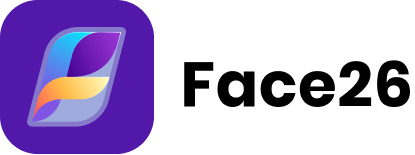
While Photoshop remains a comprehensive tool for photo manipulation, face26 introduces an innovative, user-friendly alternative that harnesses the power of artificial intelligence to simplify and automate complex tasks:
Benefits of face26
- One-Click Upscaling: face26 uses advanced AI algorithms to enhance image resolution without manual intervention. This feature is particularly useful for users who need to improve the quality of low-resolution images quickly and effortlessly.
- Background Removal: The platform offers automated background removal tools that are perfect for creating clean looks in product photos and graphic designs. This function saves significant time compared to manual background editing techniques in Photoshop.
- AI Inpainting: Removing unwanted objects from images has never been easier. face26’s AI inpainting intelligently fills in the background after the object is removed, maintaining the integrity of the image’s original composition and background texture.
Photoshop remains an indispensable tool for photographers, designers, and digital artists who seek precision and control over their image enhancements. Its comprehensive suite of tools and features provides unmatched flexibility to manipulate and improve picture quality in ways that few other software can match. Whether it’s through basic adjustments like cropping and color correction, or more advanced techniques involving layers, masks, and filters, Photoshop equips users with the ability to transform their images into professional-grade artwork.
FAQs:
Can face26 replace Photoshop for basic photo enhancements?
face26 is excellent for users needing quick results without deep technical knowledge. For basic enhancements like upscaling and background removal, it offers a fast and efficient solution.
What are the limitations of AI in photo enhancement compared to Photoshop?
AI tools like face26 excel in speed and ease of use but may lack the granular control provided by Photoshop, which is crucial for professional-grade editing and complex manipulations.
What is the best way to maintain image quality when resizing in Photoshop?
To maintain quality when resizing, always use the ‘Preserve Details 2.0’ resampling option in Photoshop, which is specifically designed to enhance details and reduce noise when scaling images up.
How can I avoid pixelation when using Photoshop to enhance images?
Avoid pixelation by starting with the highest resolution image possible and using adjustment layers for edits. When increasing image size, use gradual increments and the appropriate resampling method like ‘Preserve Details’.
Can face26 handle batch processing for image enhancements?
Yes, face26 can process multiple images at once, allowing users to apply enhancements like upscaling, background removal, and inpainting to several images simultaneously, saving time and ensuring consistency across edits.
What Photoshop tool is most effective for adjusting color balance in images?
The ‘Color Balance’ adjustment layer is highly effective for tweaking colors. It allows for selective adjustment of shadows, midtones, and highlights, providing a high degree of control over the color tuning.






