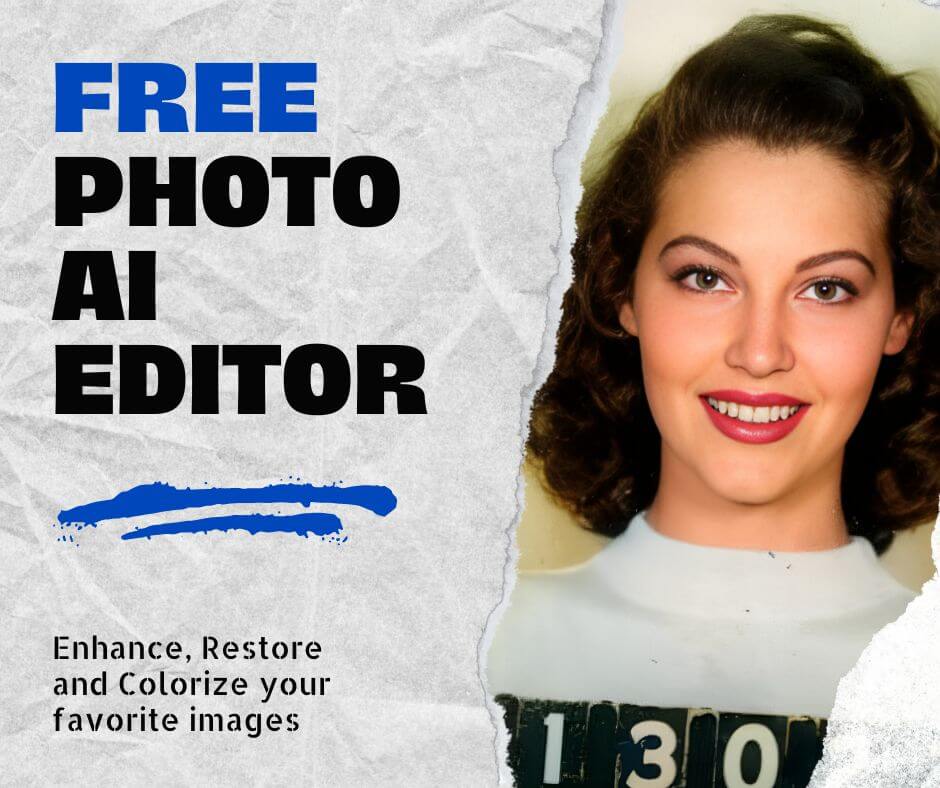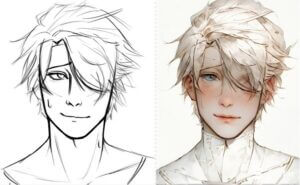In photography, a well-chosen background can significantly impact your image, transforming an ordinary picture into an extraordinary visual narrative. Whether you’re aiming to enhance focus, convey emotion, or adapt to specific themes, changing the background can provide the desired effect. In this guide, we’ll explore how to change picture background effectively using various tools, helping you create the perfect backdrop to make your photos stand out. You’ll learn about the benefits of this technique, discover advanced editing strategies, and find out how to choose the right tools to achieve your desired result.
7 Reasons to Change Picture Background
Focus Enhancement: Changing the background of an image helps draw the viewer’s attention to the primary subject by minimizing distractions. When you change picture background, you can eliminate irrelevant elements and establish a clear visual hierarchy, ensuring the central subject becomes the focal point of the composition. This tactic is particularly helpful in portrait photography, where simplicity and clarity can emphasize facial expressions and gestures.

Theme Adaptation: Different stories require unique visual settings. A background change for a photo can seamlessly align your image with the intended theme. For instance, travel bloggers can overlay famous landmarks, while businesses can modify the backdrop to reflect corporate branding. This adaptability ensures the background resonates perfectly with the content and context.

Professional Appearance: In e-commerce, clean and simple backgrounds often translate to professionalism. By removing clutter and creating a minimalist appearance, you can elevate product photos to look polished and appealing to potential buyers. This attention to detail increases the chances of higher sales conversion, as customers find it easier to assess products with a crisp background. Changing the background of the picture allows businesses to create consistency across their product lines.

Personalization for Social Media: Social media thrives on personalized content. By adjusting and tailoring your backgrounds to reflect your personal or brand identity, you make your photos instantly recognizable. Whether you add backgrounds to photos that feature iconic places or use distinctive color schemes, this approach can help reinforce your unique style, making your content memorable in a crowded digital landscape.
Creative Expressions: The digital canvas offers limitless possibilities for imaginative backgrounds. Transform ordinary photos into artistic pieces by incorporating creative overlays, abstract patterns, or fantasy settings. This form of expression allows photographers to push creative boundaries and share compelling visual stories, unlocking a whole new world of artistic exploration.

Mood Alteration: A picture’s background is crucial in setting the overall tone. Dark and mysterious backgrounds evoke suspense, while bright and colorful ones convey joy. By simply adjusting the background, you can control the emotional impact and atmosphere of the entire image. For instance, sunset hues create warmth and nostalgia, while monochrome designs suggest sophistication.
Contextual Relevance: With changing picture background techniques, your photos can be updated to align with current events or seasonal themes. By swapping in festive backdrops, images can become relevant for holidays or trending topics. This flexibility allows you to keep your content fresh and engaging, ensuring your visuals remain relevant to your audience.

These seven reasons illustrate the power of changing backgrounds to transform your photos into compelling works of art. With endless possibilities at your fingertips, mastering background modification will help you deliver impactful imagery that resonates with your audience.
Advanced Background Editing Techniques
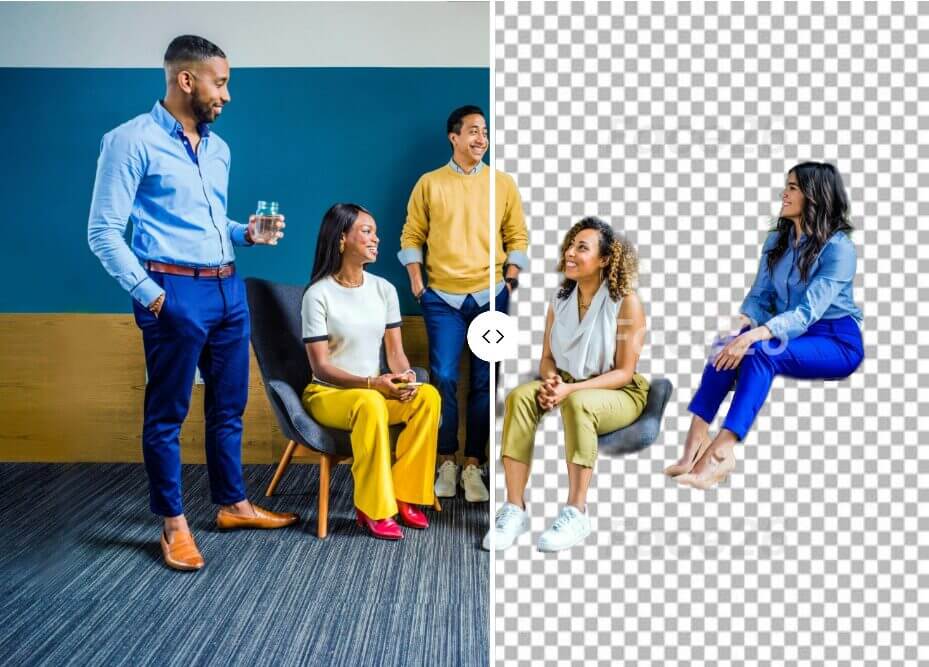
Adding Depth and Layers
In Adobe Photoshop, creating an immersive image often requires adding depth and layers to your background. Here’s how to effectively enhance the scene:
1. Duplicate the Original Background Layer: Start by duplicating the base layer. This gives you a safety net if anything goes wrong.
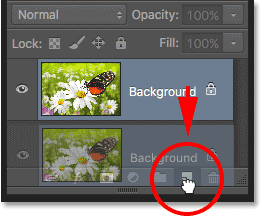
2.Create Foreground Elements: Use the Pen tool or Quick Selection to cut out parts of the foreground that should appear in front of the background changes.
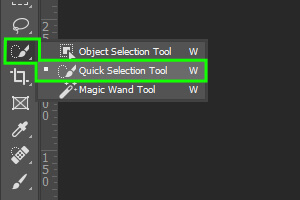
3. Introduce New Elements: To enhance depth, import new elements like trees, clouds, or architectural features from other images or graphic assets. These should be placed between the foreground and the main background to create perspective.
4. Apply Blurring Techniques: Apply a Gaussian blur to the layers farthest in the background, reducing the sharpness to simulate distance and focus the viewer’s attention on the primary subject.
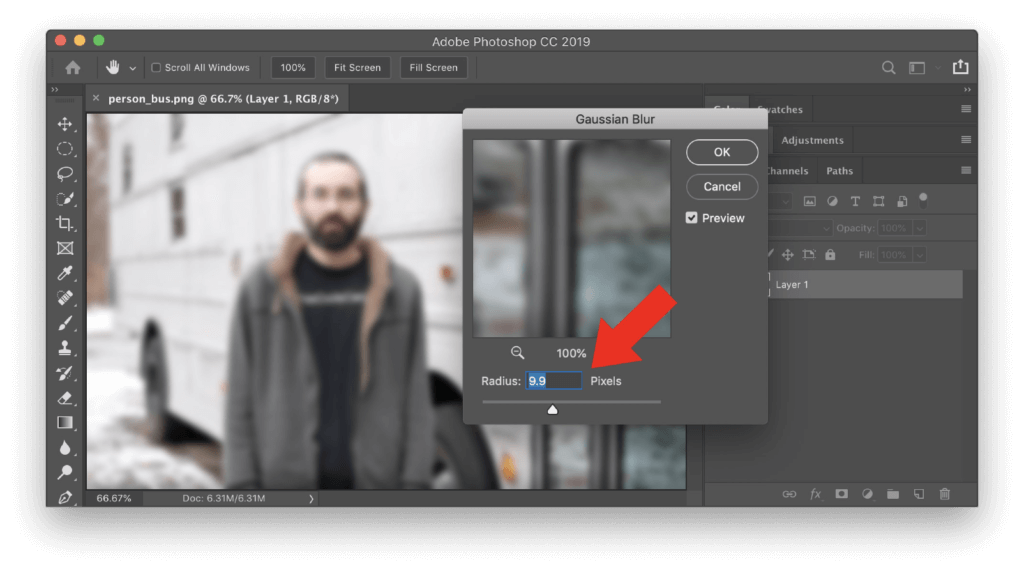
By incorporating layers strategically, you add backgrounds to pictures that offer greater realism and depth, creating visually richer compositions.
Creative Background Ideas
Creativity is key when you’re looking to change picture background for enhancement. Photoshop offers the flexibility to blend traditional and innovative elements into your backgrounds:
1. Classic Studio Backgrounds: Utilize solid colors, textured gradients, and bokeh effects for clean and versatile backgrounds.

2. Nature and Landscapes: Insert high-resolution photos of forests, oceans, or cityscapes that can be blended into your image.

3. Abstract and Fantasy: Go beyond reality with abstract patterns, neon lights, and futuristic concepts.

4. Textures and Patterns: Layer subtle textures or patterns to create interesting overlays for portraits and fashion photos.

These ideas will give you plenty of creative avenues to explore as you decide how to change picture background to suit your artistic vision.
Practical Tutorial: Step-by-Step Background Transformation
For a live walkthrough of changing a background in Photoshop, follow this step-by-step guide:
1. Select the Subject:
- Open your image in Photoshop.
- Use the ‘Select Subject’ option under the ‘Select’ menu to automatically identify and select the primary subject.
- Refine the selection with tools like the Quick Selection or Magic Wand to ensure it’s clean and accurate.
2. Mask the Subject:
- Click on the Mask icon to create a layer mask around the selected subject.
3. Replace Background:
- Import the new background layer and position it below the masked subject layer.
- Resize the background layer to fit the entire canvas.
4. Blend the Layers:
- Adjust the lighting and colors using Curves or Levels to ensure the subject matches the new background.
5. Finishing Touches:
- Add filters or overlays to unify the color tones and contrast between the layers.
- Use the Clone Stamp or Healing Brush to clean up rough edges or unwanted artifacts.
6. Export the Image:
- Save the edited image in your preferred format, ensuring it’s optimized for web or print usage.
Next Steps: Adding the Finishing Touches
To further refine your image after changing the background, consider these finishing touches:
1. Fine-Tuning Adjustments:
- Use the Smudge tool to blend the edges where the subject meets the background for a seamless transition.
- Adjust lighting with the Dodge and Burn tools to align shadows and highlights with the new background.
2. Enhancing with Effects:
- Apply filters like vignette or lens flares to create mood and direct focus.
- Add noise or grain to unify the layers, giving the image a cohesive texture.
With these techniques in mind, you’re fully equipped to master how to change picture background and produce stunning visual transformations. The combination of layering, creativity, and AI-powered tools will help you change picture background with precision and flair, giving your photography an entirely new dimension.
Take Your Backdrops to New Heights
In the digital age, the backdrop of an image plays a crucial role in setting the tone and conveying the message. With advancements in technology, the possibilities for creating captivating backgrounds have expanded exponentially. Here’s how you can take your backdrops to new heights:
Leveraging AI Tools:
Artificial Intelligence has revolutionized the way we manipulate images. AI can now predict and generate backgrounds that perfectly fit the picture’s mood, saving time and effort in the editing process. By analyzing the content and context of an image, AI algorithms can intelligently suggest or generate backgrounds that enhance the visual impact and narrative of the picture.
Experimenting with Dynamic Backgrounds:
Gone are the days of static backgrounds. Today, dynamic backgrounds, including animated or interactive elements, are becoming increasingly popular for cutting-edge projects. These dynamic backgrounds add depth and interactivity to images, making them more engaging and memorable. Experimenting with dynamic backgrounds opens up new creative possibilities and allows artists to push the boundaries of visual storytelling.
How to Remove the Background of a Picture Online
Removing the background of a picture has never been easier thanks to online tools. With just a few clicks, you can remove the background of any image. Whether you’re looking to remove distractions, add context, or simply enhance the aesthetics, online tools like face26 offer a convenient and efficient solution.
Step-by-Step Guide:
Changing the background of an image is a breeze with Face26.com. Follow these simple instructions:
Upload a Photo: Go to Face26.com and click on the “Upload” button to select the image whose background you want to change. You can also drag and drop the image directly onto the website.
Remove Background: Once the image is uploaded, click on the “Remove Background” button. Face26’s powerful AI Background Remover will automatically detect the subject in your image and change picture background with just 1-click, ensuring a smooth and perfect cutout.
Save and Download: After the background is removed, you can save the edited image directly to your desktop or smartphone by clicking the “Save” button.
With Face26, changing the background of an image is as easy as 1-2-3. Whether you want to remove backgrounds, add a transparent background, or simply enhance the aesthetics of your image, Face26 provides a user-friendly interface and powerful AI technology to achieve professional results in seconds.
In conclusion, the art of changing a picture background holds immense potential for photographers seeking to elevate their imagery. By mastering techniques to change picture background, individuals can enhance focus, adapt to various themes, and convey emotions effectively. Moreover, the ability to add backgrounds to photos fosters creativity and personalization, making images stand out in the digital realm. With accessible tools and innovative approaches, learning how to change picture background becomes not just a skill, but a gateway to transformative visual storytelling.